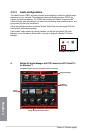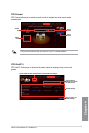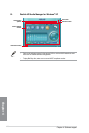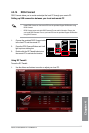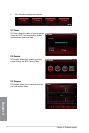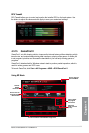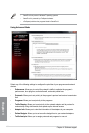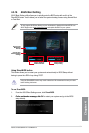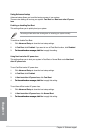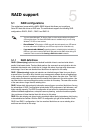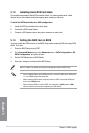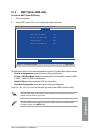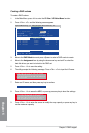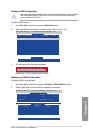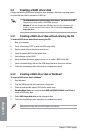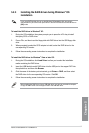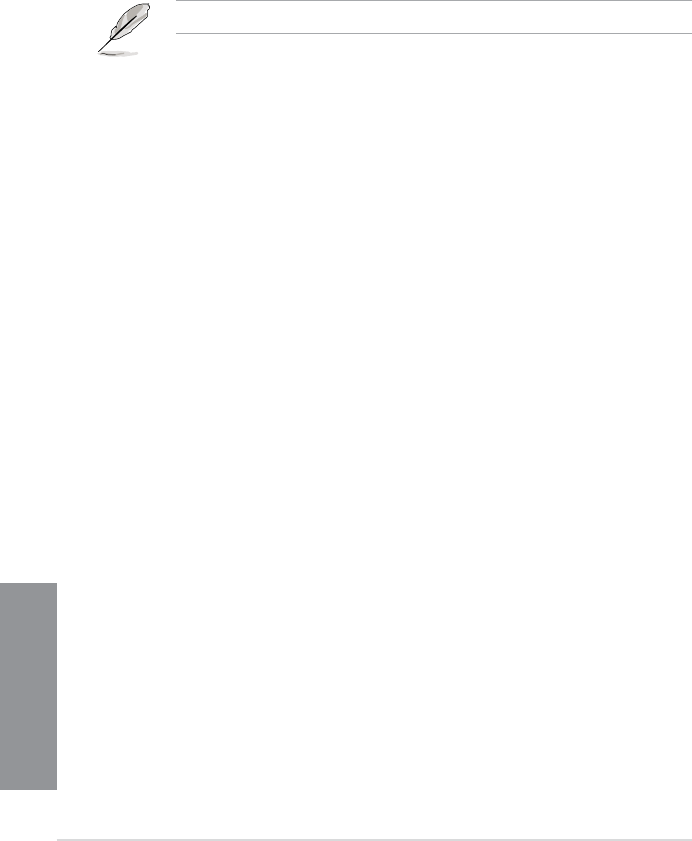
4-32
Chapter 4: Software support
Chapter 4
Using Advanced setup
Advanced setup allows you to set the bootup process of your system.
There are two settings to boot up your system: Fast Boot and Next boot after AC power
loss.
Enabling or disabling Fast Boot
This setting allows you to quickly boot your system.
This setting will take effect after shutting down or restarting your system normally.
To enable or disable Fast Boot:
1. Click Advanced Setup to show the boot setup settings.
2. In Fast Boot, click Enabled. If you want to turn off Fast Boot function, click Disabled.
3. On the conrmation message, clickOn the conrmation message, click Yes to apply the setting.
Using Next boot after AC power loss
This setting allows you to boot your system in Fast Boot or Normal Boot under Next boot
after AC power loss.
To use Fast Boot under AC power loss:
1. Click Advanced Setup to show the boot setup settings.
2. In Fast Boot, click Enabled.
3. In Next boot after AC power loss, click Fast Boot.
4. On the conrmation message, clickOn the conrmation message, click Yes to apply this setting.
To use Normal Boot under AC power loss:
1. Click Advanced Setup to show the boot setup settings.
2. In Next boot after AC power loss, click Normal Boot.
3 . On the conrmation message, clickOn the conrmation message, click Yes to apply this setting.