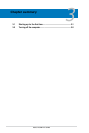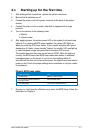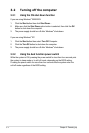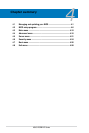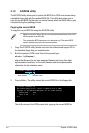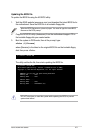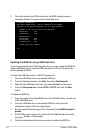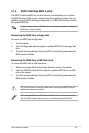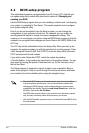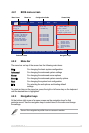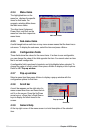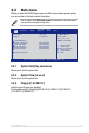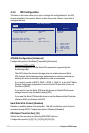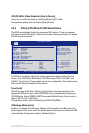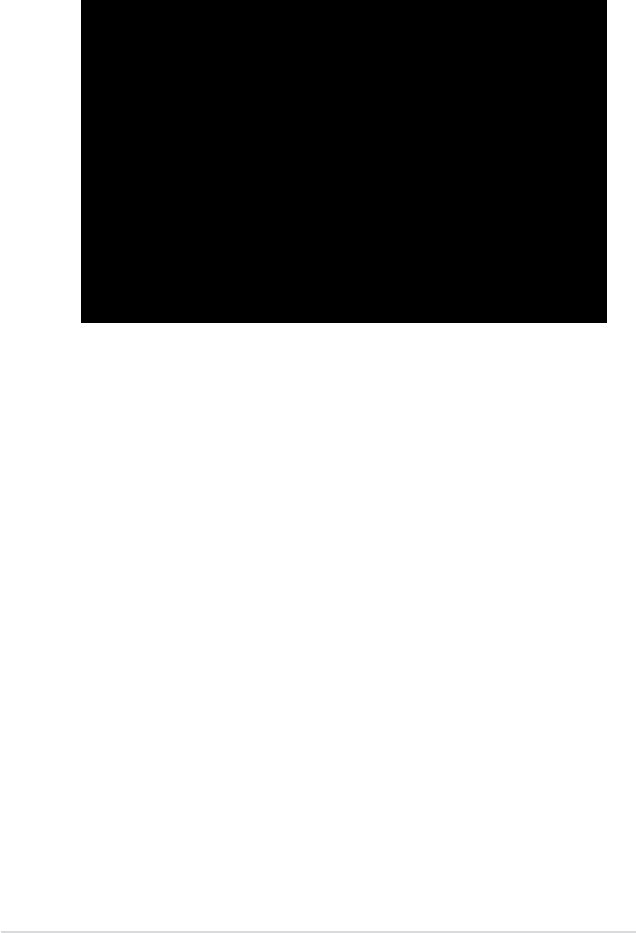
4-4 Chapter 4: BIOS setup
5. The utility returns to the DOS prompt after the BIOS update process is
completed. Reboot the system from the hard disk drive.
A:\>afudos /i8036A0.ROM
AMI Firmware Update Utility - Version 1.19(ASUS V2.07(03.11.24BB))
Copyright (C) 2002 American Megatrends, Inc. All rights reserved.
WARNING!! Do not turn off power during ash BIOS
Reading le ....... done
Reading ash ...... done
Advance Check ......
Erasing ash ...... done
Writing ash ...... done
Verifying ash .... done
Please restart your computer
A:\>
Updating the BIOS le using a USB ash drive
If you have not purchased a USB oppy disk drive, you may update the BIOS le
using a USB ash drive. Format the USB ash drive to FAT16 or 32 system le
before updating the BIOS.
To format the USB ash drive to a FAT32/16 system le:
1. Insert the USB ash drive to an available USB port.
2. From the Windows desktop, click
Start
, then select
My Computer
.
3. Right-click the USB ash drive icon, then select
Format
from the menu.
4. From the
File system
eld, select
FAT32
or
FAT16
, then click the
Start
button.
To update the BIOS le:
1. Copy the original or the latest BIOS le and the AFUDOS utility (afudos.exe)
to the USB ash drive.
2. Insert the USB ash drive to an available USB port, then place the
motherboard support CD to the optical drive.
3. Boot the system from the support CD, then select the
FreeDOS command
prompt
.
4. At the DOS prompt, replace the prompt with the USB ash disk drive letter,
then type:
afudos /i[lename].
3. Follow the instructions in the previous section to update the BIOS le.