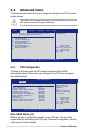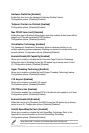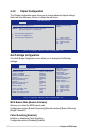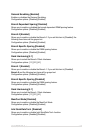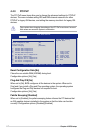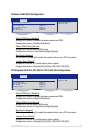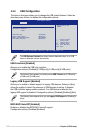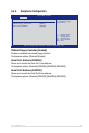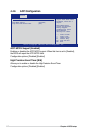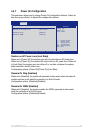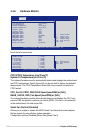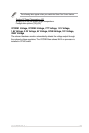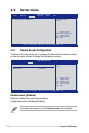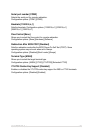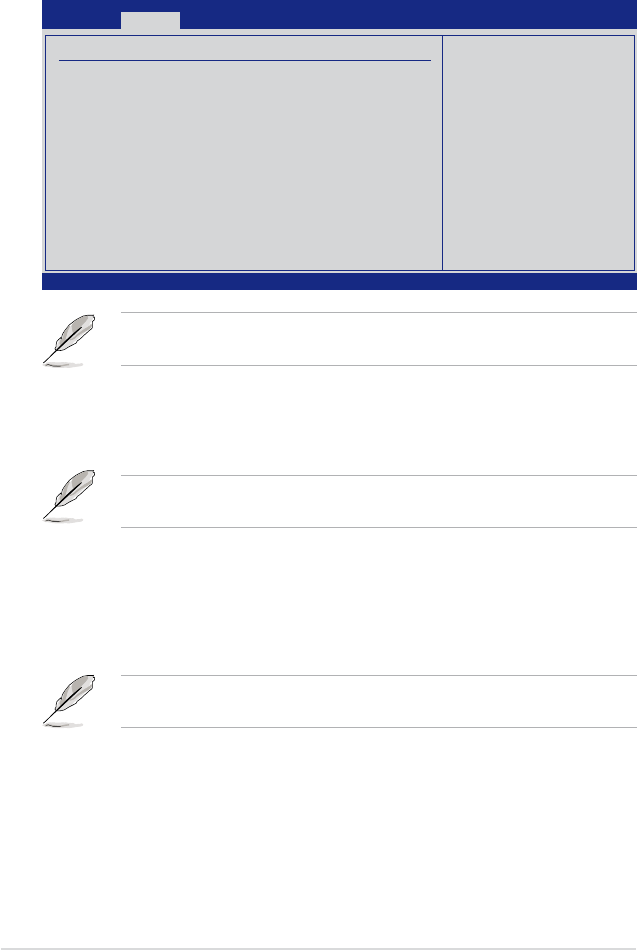
4-22 Chapter 4: BIOS setup
4.4.4 USB Conguration
The items in this menu allows you to change the USB-related features. Select an
item then press <Enter> to display the conguration options.
The USB Devices Enabled item shows the auto-detected values. If no USB
device is detected, the item shows None.
USB Functions [Enabled]
Allows you to enable the USB host controller.
Conguration options: [Disabled] [2 USB ports] [4 USB ports] [6 USB ports]
The following item appears only when you set USB Function to [2 USB ports]
[4 USB ports] [6 USB ports].
Legacy USB Support [Enabled]
Allows you to enable or disable support for legacy USB devices. Setting to [Auto]
allows the system to detect the presence of USB devices at startup. If detected,
the USB controller legacy mode is enabled. If no USB device is detected, the
legacy USB support is disabled. Conguration options: [Disabled] [Enabled] [Auto]
The following items appear when you set Legacy USB Support to [Enabled] or
[Auto]
BIOS EHCI Hand-Off [Enabled]
Enables or disables the BIOS EHCI hand-off support.
Conguration options: [Disabled] [Enabled]
V02.61 (C)Copyright 1985-2006, American Megatrends, Inc.
BIOS SETUP UTILITY
Advanced
USB Conguration
USB Devices Enabled:
None
USB Functions [Disabled]
Legacy USB Support [Enabled]
USB 2.0 Controller Mode [FullSpeed]
BIOS EHCI Hand-Off [Enabled]
←→ Select Screen
↑↓ Select Item
+- Change Option
F1 General Help
F10 Save and Exit
ESC Exit
USB port5~6 for
ASMB3.