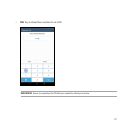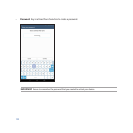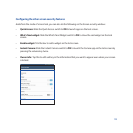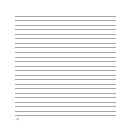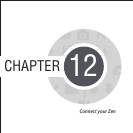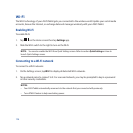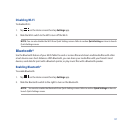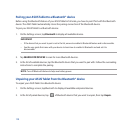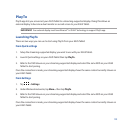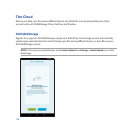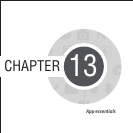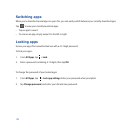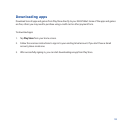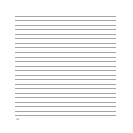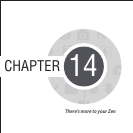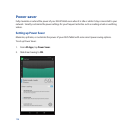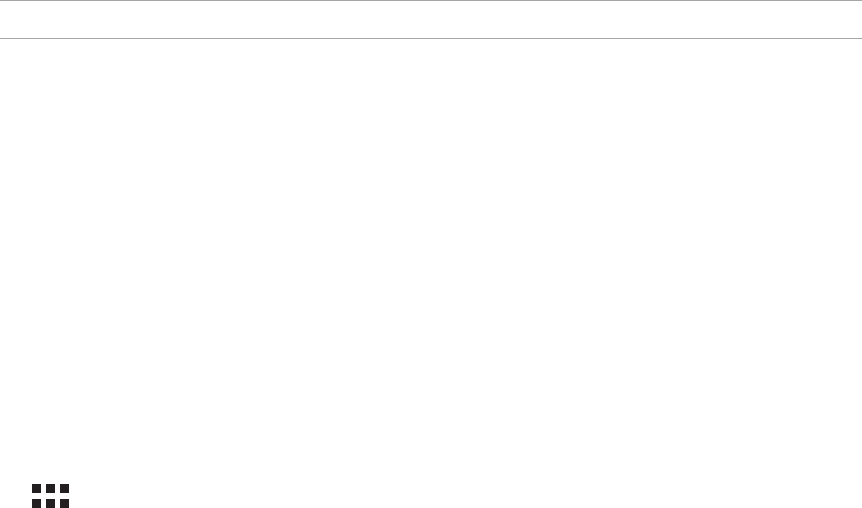
129
PlayTo
PlayTo app lets you screencast your ASUS Tablet to a streaming-supported display. Doing this allows an
external display to become a dual monitor or second screen to your ASUS Tablet.
IMPORTANT! Your external display must have Miracast™ or DLNA® technology to support PlayTo app.
Launching PlayTo
There are two ways you can use to start using PlayTo from your ASUS Tablet:
From Quick settings
1. Setup the streaming-supported display you want to use with your ASUS Tablet.
2. Launch Quick settings on your ASUS Tablet then tap PlayTo.
3. Refer to the SSID shown on your streaming-supported display and select the same SSID on your ASUS
Tablet to start pairing.
Once the connection is made, your streaming-supported display shows the same content currently shown on
your ASUS Tablet.
From Settings
1. Tap > Settings.
2. Under Wireless & networks, tap More... then tap PlayTo.
3. Refer to the SSID shown on your streaming-supported display and select the same SSID on your ASUS
Tablet to start pairing.
Once the connection is made, your streaming-supported display shows the same content currently shown on
your ASUS Tablet.