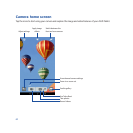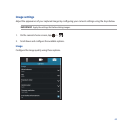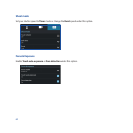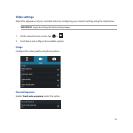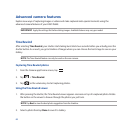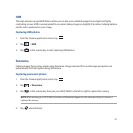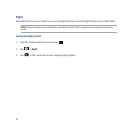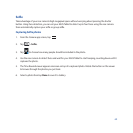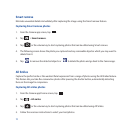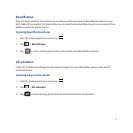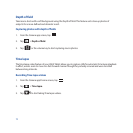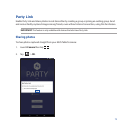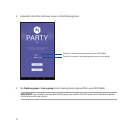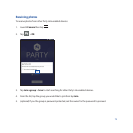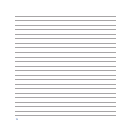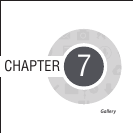70
Smart remove
Eliminate unwanted details immediately after capturing the image using the Smart remove feature.
Capturing Smart remove photos
1. From the Camera app screen, tap .
2. Tap > Smart remove.
3. Tap or the volume key to start capturing photos that can be edited using Smart remove.
4. The following screen shows the photo you captured and any removable objectes which you may want to
delete from it.
5. Tap to remove the detected objects or to delete the photo and go back to the Camera app.
All Smiles
Capture the perfect smile or the wackiest facial expression from a range of photos using the All Smiles feature.
This feature lets you take ve consecutive photos after pressing the shutter button, automatically detecting
faces on the image for comparison.
Capturing All smiles photos
1. From the Camera app’s home screen, tap .
2. Tap > All smiles.
3. Tap or the volume key to start capturing photos that can be edited using All Smiles.
5. Follow the onscreen instructions to select your best photos.