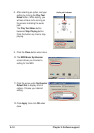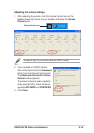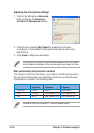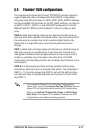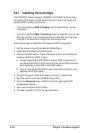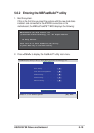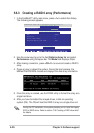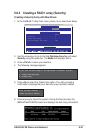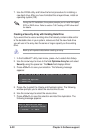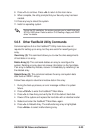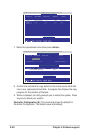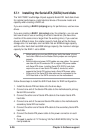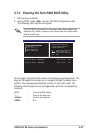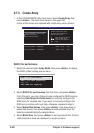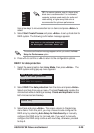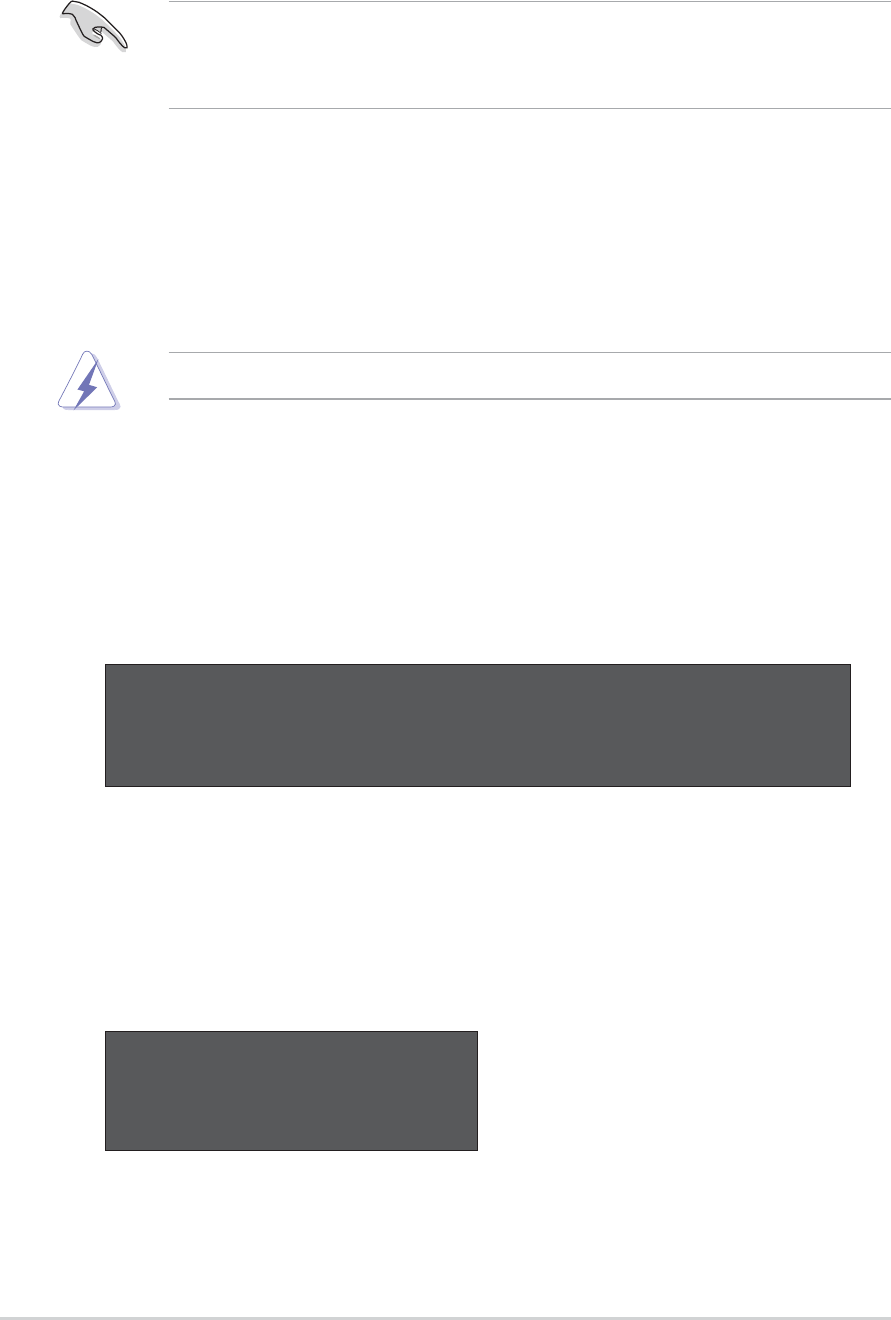
5-22
Chapter 5: Software support
Creating a Security Array with Existing Data Drive
If you would like to use an existing drive that already contains data and/or
is the bootable drive in your system, make sure that the new hard drive
you will use in the array has the same or larger capacity as the existing
drive.
Back up all important data before creating an array.
1. In the FastBuild™ utility main menu, press <1> to select Auto Setup.
2. Use the arrow keys to move to the field Optimize Array for and select
Security using the space bar. The Mode field displays Mirror.
3. Press <Ctrl+Y> to save your selection. The following message
appears:
5. Press <Y> to select the Create and Duplicate option. The following
window prompts you to select the source drive to use.
6. Use the arrow keys to select the source drive.
7. Press <Ctrl+Y> to save the selection and start the duplication. The
following message appears:
Do you want the disk image to be duplicated to another? (Yes/No)
Y - Create and Duplicate
N - Create Only
Start to duplicate the image...
Do you want to continue? (Yes/No)
Y - Continue N - Abort
During the OS installation, the system prompts you to install third-party
SCSI or RAID driver. Refer to section “5.8 Creating a RAID driver disk”
for details.
7. Use the FDISK utility and follow the format procedure for installing a
new hard drive. After you have formatted the arrayed drives, install an
operating system (OS).