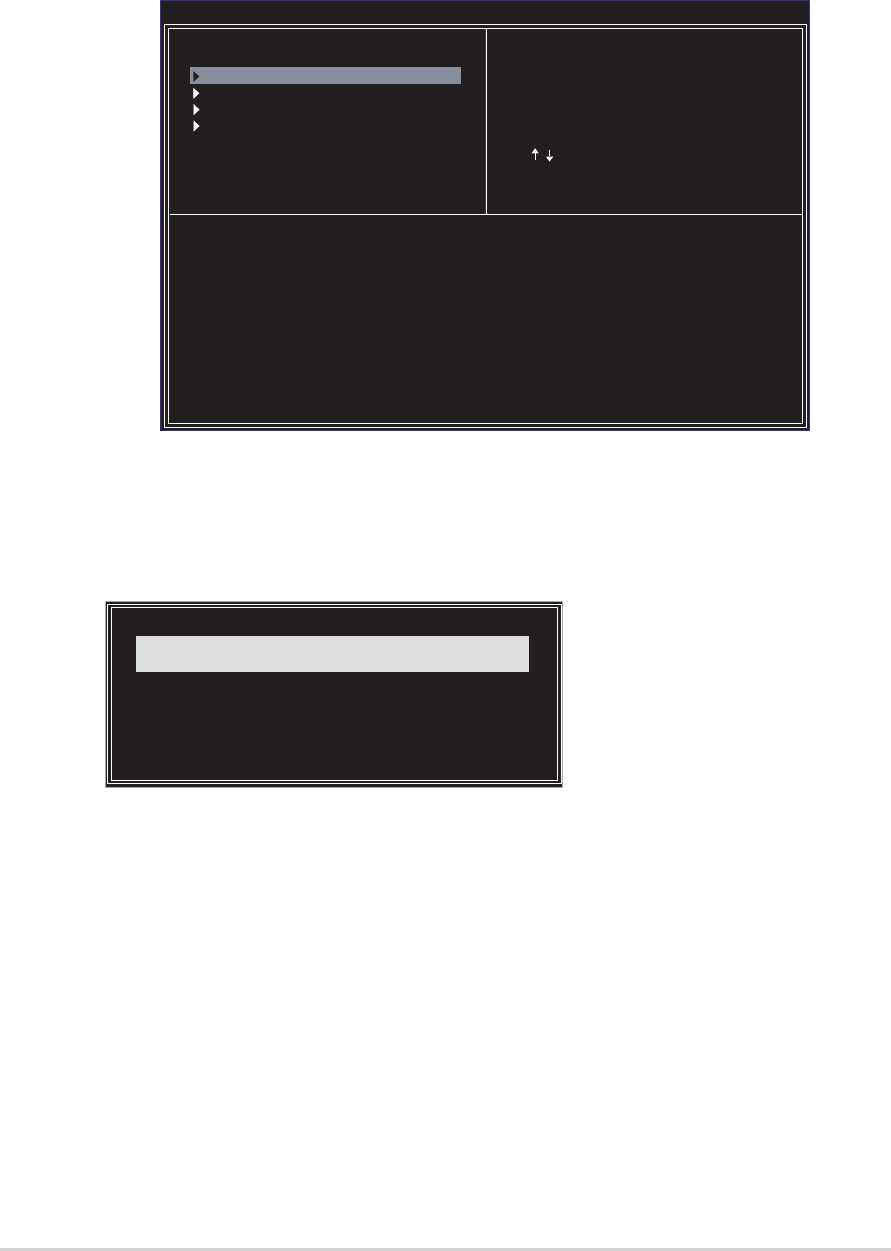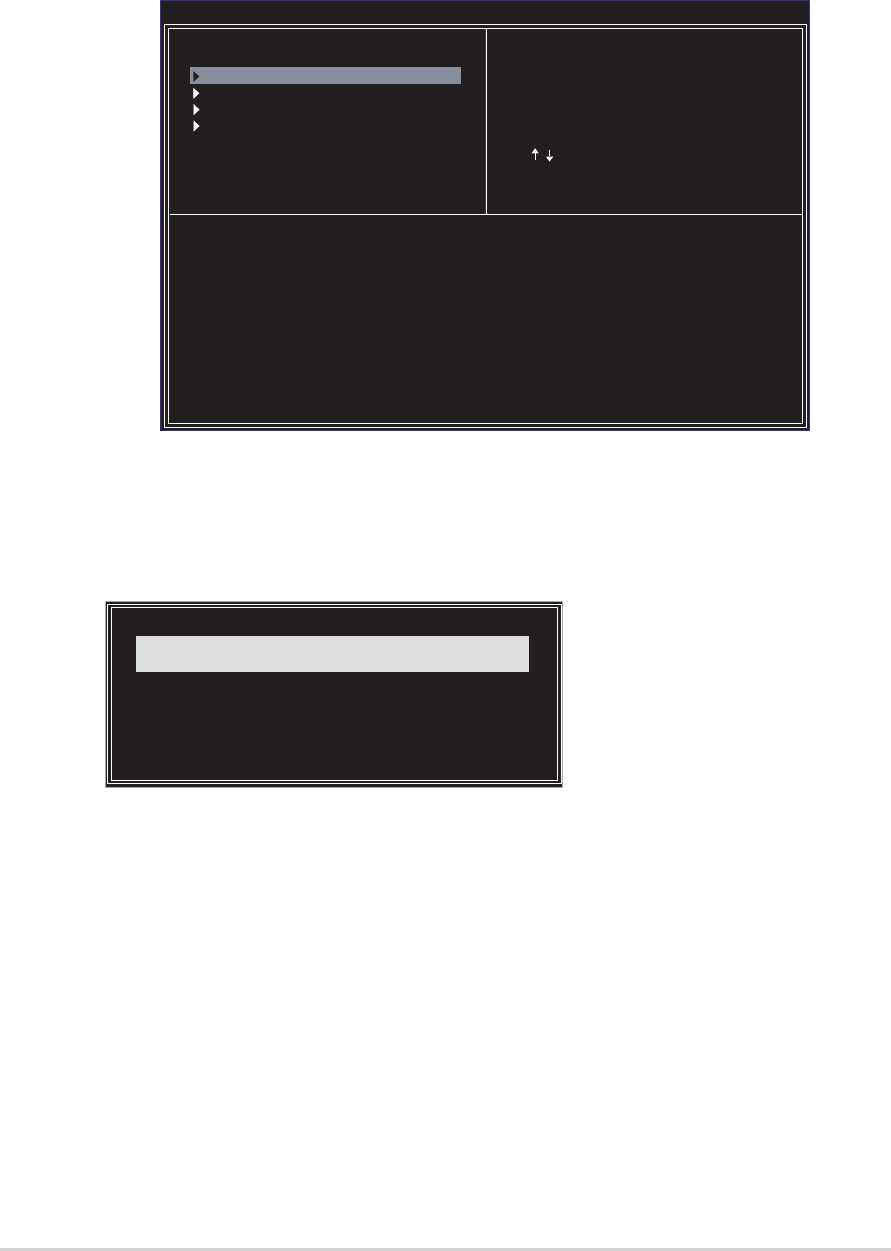
5-28
Chapter 5: Software support
5.7.3 Create Array
1. In the VIA RAID BIOS utility main menu, select Create Array then
press <Enter>. The main menu items on the upper-left
corner of the screen are replaced with create array menu options.
Channel Drive Name Array Name Mode Size(GB) Status
Serial_Ch0 Master XXXXXXXXXX xxxxx xxx.xx Hdd
Serial_Ch1 Master XXXXXXXXXX xxxxx xxx.xx Hdd
VIA Tech. RAID BIOS Ver 1.xx
Auto Setup For Data Security
Array Mode RAID 1 (Mirroring)
Select Disk Drives
Start Create Process
Create a RAID array with
the hard disk attached to
VIA IDE controller
F1 : View Array/Disk Status
, : Move to next item
Enter: Confirm the selection
ESC : Exit
RAID 0 for performance
1. Select the second option Array Mode, then press <Enter> to display
the RAID system setting pop-up menu.
2. Select RAID 0 for performance from the menu and press <Enter>.
From this point, you may choose to auto-configure the RAID array by
selecting Auto Setup for Performance or manually configure the
RAID array for stripped sets. If you want to manually configure the
RAID array continue with next step, otherwise, proceed to step 5.
3. Select Select Disk Drives, then press <Enter>. Use arrow keys to
select disk drive/s, then press <Enter> to mark selected drive. An
asterisk is placed before the selected drive.
4. Select Block Size, then press <Enter> to set array block size. A list of
valid array block sizes are displayed on a pop-up menu.
RAID 1 for data protection
RAID 0/1
RAID SPAN for capacity
RAID 0 for performance