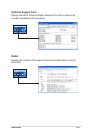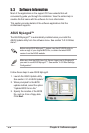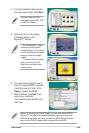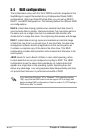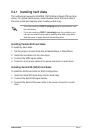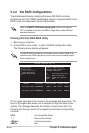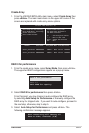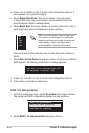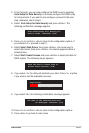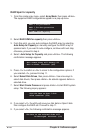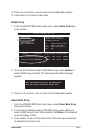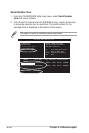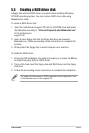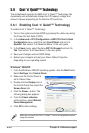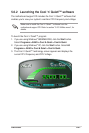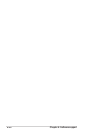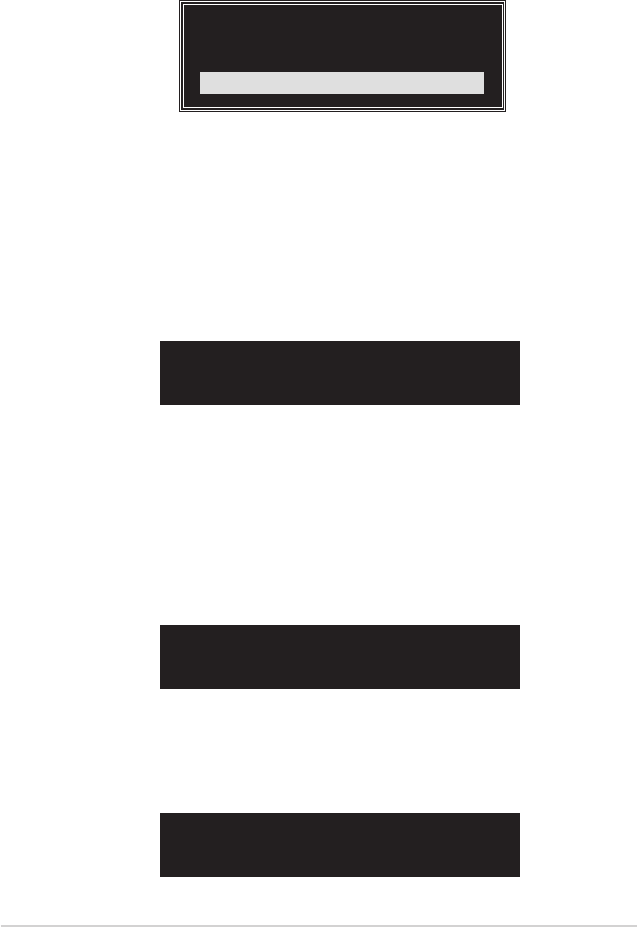
5-16
Chapter 5: Software support
RAID Span for capacity
1. From the create array menu, select Array Mode, then press <Enter>.
The supported RAID congurations appear on a pop-up menu.
2. Select RAID SPAN for capacity then press <Enter>.
3. From this point, you can auto-congure the RAID array by selecting
Auto Setup for Capacity or manually congure the RAID array for
spanned sets. If you want to auto-congure, continue with next step;
otherwise, proceed to step 6.
4. Select Auto Setup for Capacity and press <Enter>. The following
conrmation message appears.
RAID 0 for performance
RAID 1 for data protection
RAID 0/1
RAID SPAN for capacity
RAID SPAN for capacity
Auto create array will destroy all
data on disks, Continue? (Y/N)
5. Press <Y> to conrm or <N> to return to the conguration options. If
you selected <Y>, proceed to step 11.
6. Select Select Disk Drives, then press <Enter>. Use arrow keys to
select disk drive/s, then press <Enter>. An asterisk appears before a
selected drive.
7. Select Start Create Process and press <Enter> to start RAID system
setup. The following inquiry appears:
8. If you select <Y>, the utility will save your disk data on Span 0 disk
then congure the RAID set. Proceed to step 11.
9. If you select <N>, the following conrmation message appears.
The data on the selected disks will
be destroyed. Continue? (Y/N)
Save the data on Span 0 disk
after creation? (Y/N)