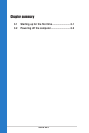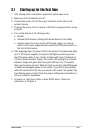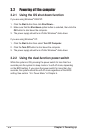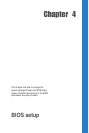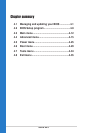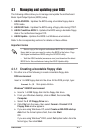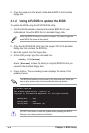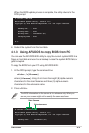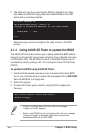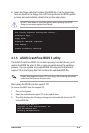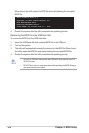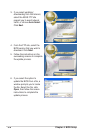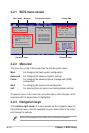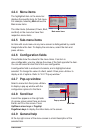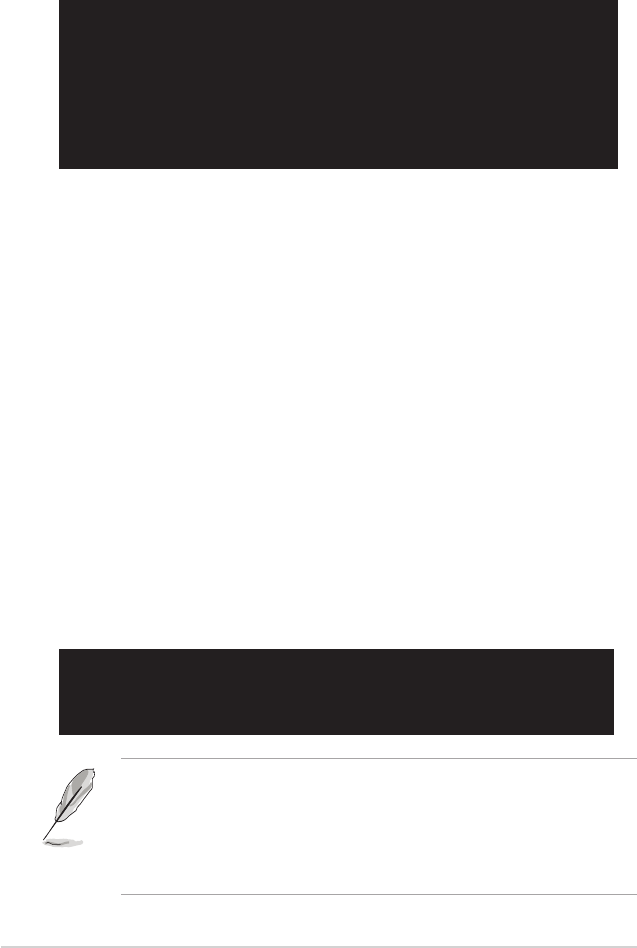
4-4
Chapter 4: BIOS Setup
User recovery requested. Starting BIOS recovery...
Checking for floppy...
• If there is no oppy disk in the drive, the error message
“Floppy not found!” appears.
• If the correct BIOS le is not in the oppy disk, the error message
“Floppy not found!” is displayed. Make sure to rename the
downloaded BIOS le as “M2V.ROM”.
3. The utility will copy the current system BIOS by default to the oppy
disk. Make sure that the oppy disk has at least 600KB of free disk
space and is not write-protected.
When the copy process is complete, the utility returns to the DOS
prompt.
4.1.4 Using ASUS EZ Flash to update the BIOS
The ASUS EZ Flash feature allows you to easily update the BIOS without
having to go through the long process of booting from a diskette and using
a DOS-based utility. The EZ Flash is built-in to the BIOS rmware so it is
accessible by simply pressing <Alt + F2> during the Power-On Self Tests
(POST).
To update the BIOS using ASUS EZ Flash:
1. Visit the ASUS website (www.asus.com) to download the latest BIOS
le for your motherboard and rename the downloaded le as M2V.ROM.
Save the BIOS le to a oppy disk.
2. Reboot the system.
3. To launch EZ Flash, press <Alt+F2> during POST to display the
following.
A:\>afudos /oMYBIOS03.rom
AMI Firmware Update Utility - Version 1.10
Copyright (C) 2002 American Megatrends, Inc. All rights reserved.
Reading ash ..... done
A:\>