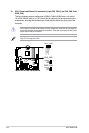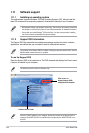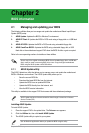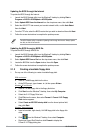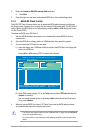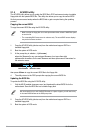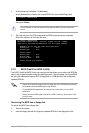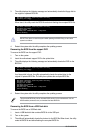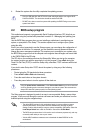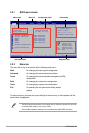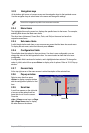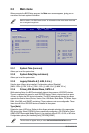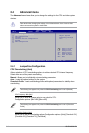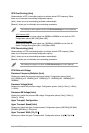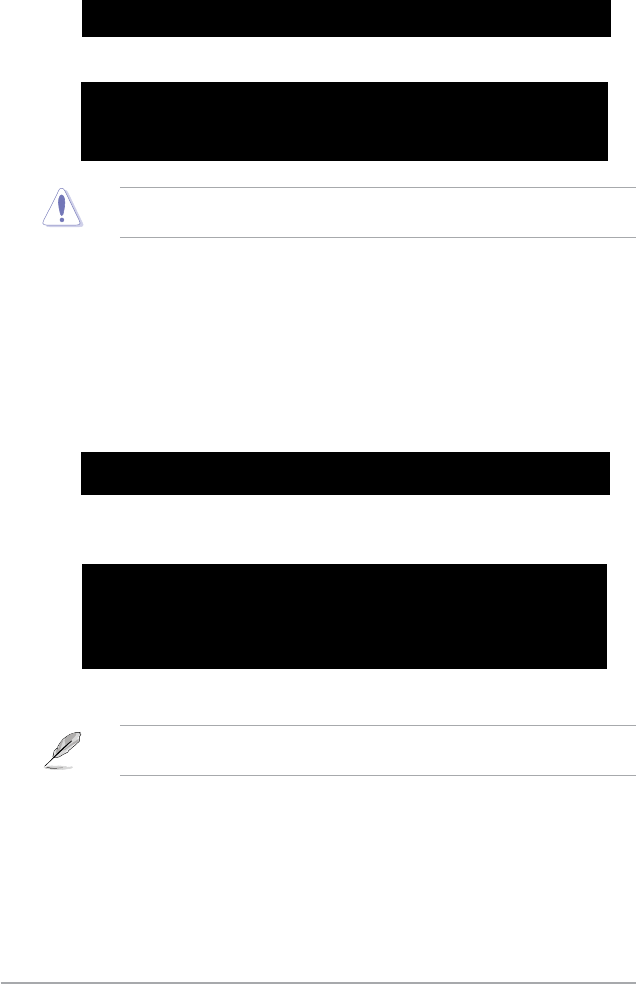
2-6 ASUS M3N78-CM
3. The utility displays the following message and automatically checks the oppy disk for
the original or updated BIOS le.
Bad BIOS checksum. Starting BIOS recovery...
Checking for oppy...
When found, the utility reads the BIOS le and starts ashing the corrupted BIOS le.
Bad BIOS checksum. Starting BIOS recovery...
Checking for oppy...
Floppy found!
Reading le “M3N78CM.ROM”. Completed.
Start ashing...
DO NOT shut down or reset the system while updating the BIOS! Doing so can cause
system boot failure!
4. Restart the system after the utility completes the updating process.
Recovering the BIOS from the support DVD
To recover the BIOS from the support DVD:
1. Turn on the system.
2. Insert the motherboard support DVD to the optical drive.
3. The utility displays the following message and automatically checks the DVD for the
BIOS le.
Bad BIOS checksum. Starting BIOS recovery...
Checking for oppy...
If no oppy disk is found, the utility automatically checks the optical drive for the
original or updated BIOS le. The utility then updates the corrupted BIOS le.
Bad BIOS checksum. Starting BIOS recovery...
Checking for oppy...
Floppy not found!
Checking for DVD-ROM...
DVD-ROM found!
Reading le “M3N78CM.ROM”. Completed.
Start ashing...
4. Restart the system after the utility completes the updating process.
The recovered BIOS may not be the latest BIOS version for this motherboard. Visit the
ASUS website (www.asus.com) to download the latest BIOS le.
Recovering the BIOS from a USB ash disk
To recover the BIOS from a USB ash disk:
1. Insert a USB ash disk that contains BIOS le to the USB port.
2. Turn on the system.
3. The utility will automatically checks the devices for the BIOS le When found, the utility
reads the BIOS le and starts ashing the corrupted BIOS le.