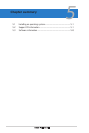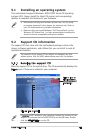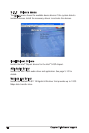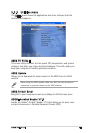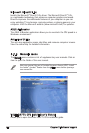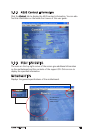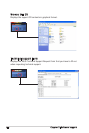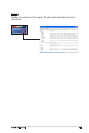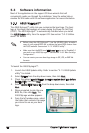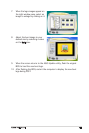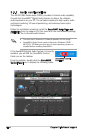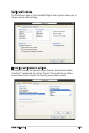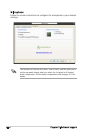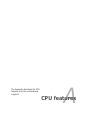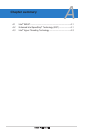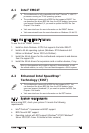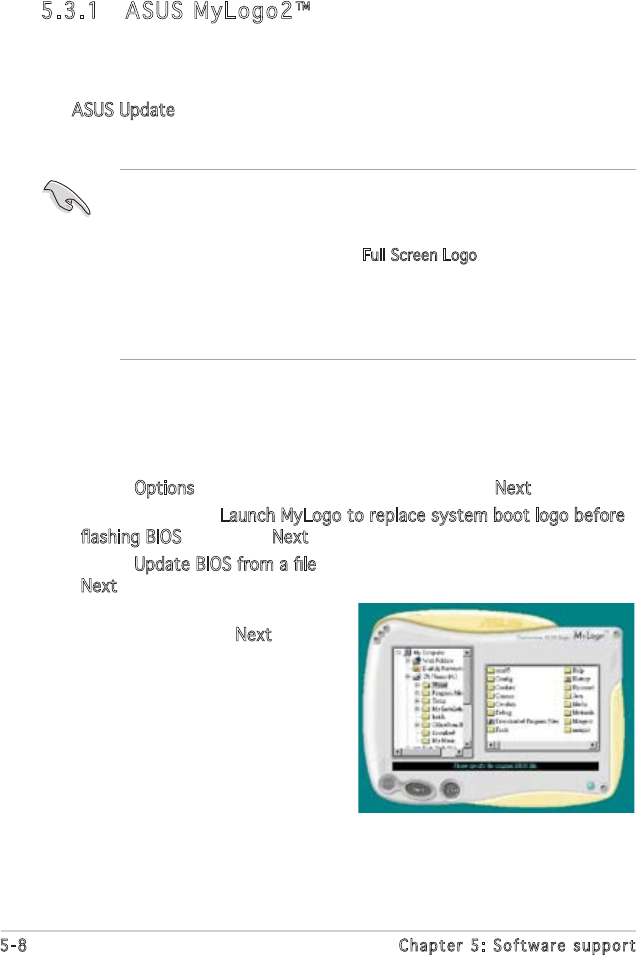
5-8 Chapter 5: Software support
5.3 Software information
Most of the applications in the support CD have wizards that will
conveniently guide you through the installation. View the online help or
readme le that came with the software application for more information.
5.3.1 ASUS MyL ogo2™
The ASUS MyLogo2™ utility lets you customize the boot logo. The boot
logo is the image that appears on screen during the Power-On Self-Test
(POST). The ASUS MyLogo2™ is automatically installed when you install
the ASUS Update utility from the support CD. See section “5.2.3 Utilities
menu” for details.
To launch the ASUS MyLogo2™:
1. Launch the ASUS Update utility. Refer to section “4.1.5 ASUS Update
utility” for details.
2. Select Options from the drop down menu, then click Next.
3. Check the option Launch MyLogo to replace system boot logo before
ashing BIOS, then click Next.
4. Select Update BIOS from a le from the drop down menu, then click
Next.
5. When prompted, locate the new
BIOS le, then click Next. The
ASUS MyLogo window appears.
6. From the left window pane, select
the folder that contains the image
you intend to use as your boot
logo.
• Before using the ASUS MyLogo2™, use the AFUDOS utility to make a
copy of your original BIOS le, or obtain the latest BIOS version from
the ASUS website. See section “4.1.2 AFUDOS utility”.
• Make sure that the BIOS item Full Screen Logo is set to [Enabled] if
you wish to use ASUS MyLogo2™. See section “4.6.2 Boot Settings
Conguration”.
• You can create your own boot logo image in GIF, JPG, or BMP le
formats.