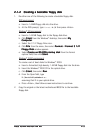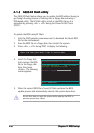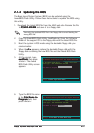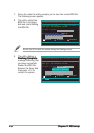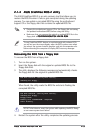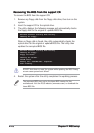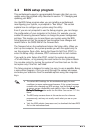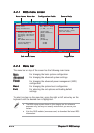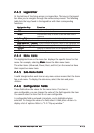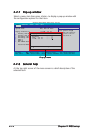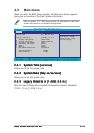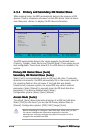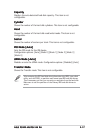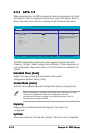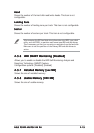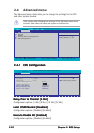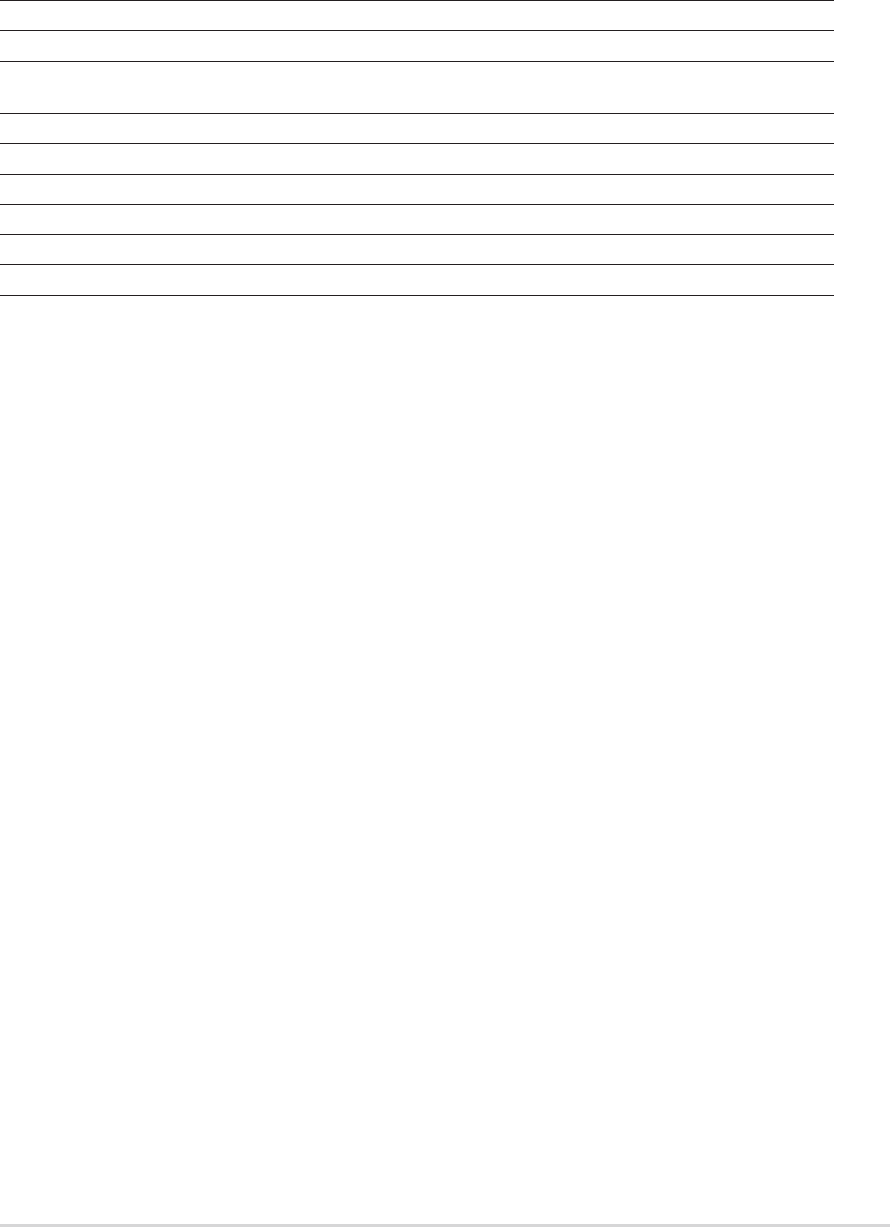
ASUS P5VD2-MX/P5V-VM DHASUS P5VD2-MX/P5V-VM DH
ASUS P5VD2-MX/P5V-VM DHASUS P5VD2-MX/P5V-VM DH
ASUS P5VD2-MX/P5V-VM DH
2-132-13
2-132-13
2-13
2.2.42.2.4
2.2.42.2.4
2.2.4
Menu itemsMenu items
Menu itemsMenu items
Menu items
The highlighted item on the menu bar displays the specific items for that
menu. For example, selecting
Main Main
Main Main
Main shows the Main menu items.
The other items (Advanced, Power, Boot, and Exit) on the menu bar have
their respective menu items.
2.2.52.2.5
2.2.52.2.5
2.2.5
Sub-menu itemsSub-menu items
Sub-menu itemsSub-menu items
Sub-menu items
A solid triangle before each item on any menu screen means that the iteam
has a sub-menu. To display the sub-menu, select the item and press
<Enter>.
2.2.62.2.6
2.2.62.2.6
2.2.6
Configuration fieldsConfiguration fields
Configuration fieldsConfiguration fields
Configuration fields
These fields show the values for the menu items. If an item is
user-configurable, you can change the value of the field opposite the item.
You cannot select an item that is not user-configurable.
A configurable field is enclosed in brackets, and is highlighted when
selected. To change the value of a field, select it then press <Enter> to
display a list of options. Refer to “2.2.7 Pop-up window.”
2.2.32.2.3
2.2.32.2.3
2.2.3
Legend barLegend bar
Legend barLegend bar
Legend bar
At the bottom of the Setup screen is a legend bar. The keys in the legend
bar allow you to navigate through the various setup menus. The following
table lists the keys found in the legend bar with their corresponding
functions.
Navigation KeyNavigation Key
Navigation KeyNavigation Key
Navigation Key
FunctionFunction
FunctionFunction
Function
<F1><F1>
<F1><F1>
<F1> Displays the General Help screen
<F5><F5>
<F5><F5>
<F5> Loads setup default values
<Esc><Esc>
<Esc><Esc>
<Esc> Exits the BIOS setup or returns to the main menu from a
sub-menu
Left or Right arrowLeft or Right arrow
Left or Right arrowLeft or Right arrow
Left or Right arrow Selects the menu item to the left or right
Up or Down arrowUp or Down arrow
Up or Down arrowUp or Down arrow
U p or D o w n a r r o w Moves the highlight up or down between fields
Page Down or – (minus)Page Down or – (minus)
Page Down or – (minus)Page Down or – (minus)
Page Down or – (minus) Scrolls backward through the values for the
highlighted field
Page Up or + (plus)Page Up or + (plus)
Page Up or + (plus)Page Up or + (plus)
Page Up or + (plus) Scrolls forward through the values for the highlighted field
<Enter><Enter>
<Enter><Enter>
<Enter> Brings up a selection menu for the highlighted field
<F10><F10>
<F10><F10>
<F10> Saves changes and exit