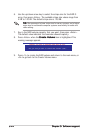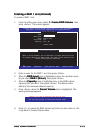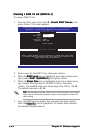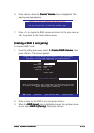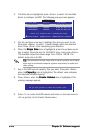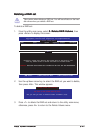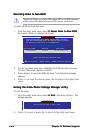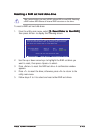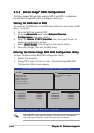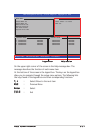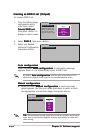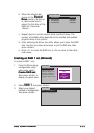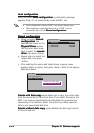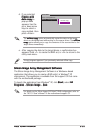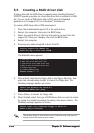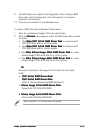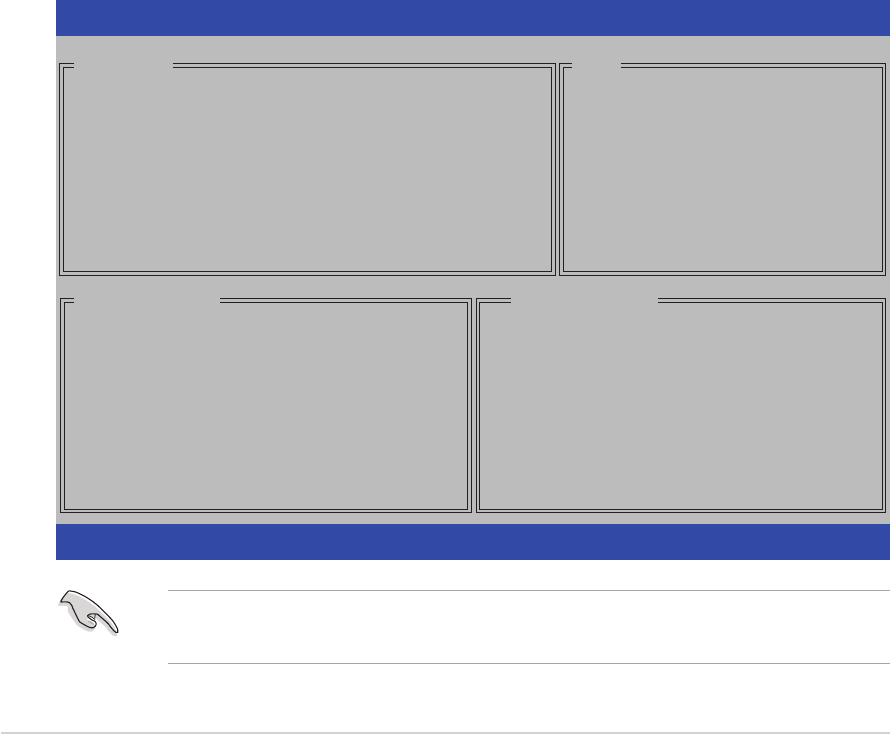
5-305-30
5-305-30
5-30
Chapter 5: Software supportChapter 5: Software support
Chapter 5: Software supportChapter 5: Software support
Chapter 5: Software support
5.5.35.5.3
5.5.35.5.3
5.5.3
Silicon ImageSilicon Image
Silicon ImageSilicon Image
Silicon Image
®®
®®
®
RAID configurations RAID configurations
RAID configurations RAID configurations
RAID configurations
The Silicon Image RAID controller supports RAID 0 and RAID 1 configuration.
Use the Silicon Image RAID utility to configure a disk array.
Setting the RAID item in BIOSSetting the RAID item in BIOS
Setting the RAID item in BIOSSetting the RAID item in BIOS
Setting the RAID item in BIOS
You must set the RAID item in the BIOS Setup before you can create a RAID
set(s). To do this:
1. Enter the BIOS Setup during POST.
2. Go to the
Advanced Advanced
Advanced Advanced
Advanced menu, select
Onboard DevicesOnboard Devices
Onboard DevicesOnboard Devices
Onboard Devices
ConfigurationConfiguration
ConfigurationConfiguration
Configuration, then press <Enter>.
3. Select the
Silicon 3132 Controller Silicon 3132 Controller
Silicon 3132 Controller Silicon 3132 Controller
Silicon 3132 Controller item, then press <Enter> to
display the configuration options.
4. Select
[RAID Mode] [RAID Mode]
[RAID Mode] [RAID Mode]
[RAID Mode] from the options, then press <Enter>.
5. Save your changes, then exit the BIOS Setup.
Entering the Silicon Image BIOS RAID Configuration UtilityEntering the Silicon Image BIOS RAID Configuration Utility
Entering the Silicon Image BIOS RAID Configuration UtilityEntering the Silicon Image BIOS RAID Configuration Utility
Entering the Silicon Image BIOS RAID Configuration Utility
To enter the Silicon Image BIOS RAID configuration utility:
1. Restart the computer.
2. During POST, press <Ctrl+S> or <F4>. The Silicon Image BIOS RAID
Configuration Utility screen appears.
Create RAID set
Delete RAID set
Rebuild Raid1 set
Resolve Conflicts
Low Level Format
Logical Drive Info
RAID Configuration Utility - Silicon Image Inc. Copyright (C) 2004
↑↓↑↓
↑↓↑↓
↑↓:Select Menu ESC:Previous Menu Enter:Select Ctrl-E:Exit
MAIN MENU
PHYSICAL DRIVE
0 XXXXXXXXXXX XXXXXXMB
1 XXXXXXXXXXX XXXXXXMB
2 XXXXXXXXXXX XXXXXXMB
3 XXXXXXXXXXX XXXXXXMB
STXXXXXXXXX XXXXXXMB
STXXXXXXXXX XXXXXXMB
STXXXXXXXXX XXXXXXMB
STXXXXXXXXX XXXXXXMB
LOGICAL DRIVE
HELP
Press “Enter” to create
RAID set
The RAID BIOS setup screens shown in this section are for reference
only, and may not exactly match the items on your screen.