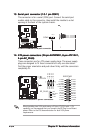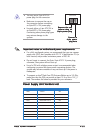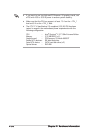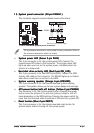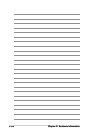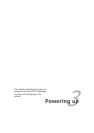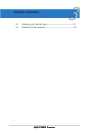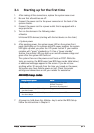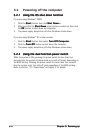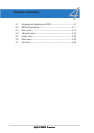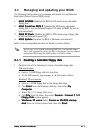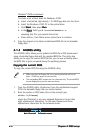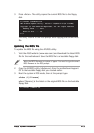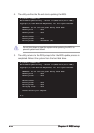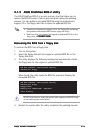3-23-2
3-23-2
3-2
Chapter 3: Powering upChapter 3: Powering up
Chapter 3: Powering upChapter 3: Powering up
Chapter 3: Powering up
3.2 Powering off the computer
3.2.13.2.1
3.2.13.2.1
3.2.1
Using the OS shut down functionUsing the OS shut down function
Using the OS shut down functionUsing the OS shut down function
Using the OS shut down function
If you are using Windows
®
2000:
1. Click the
Start Start
Start Start
Start button then click
Shut Down...Shut Down...
Shut Down...Shut Down...
Shut Down...
2. Make sure that the
Shut DownShut Down
Shut DownShut Down
Shut Down option button is selected, then click
the
OK OK
OK OK
O K button to shut down the computer.
3. The power supply should turn off after Windows
®
shuts down.
If you are using Windows
®
XP or later version:
1. Click the
Start Start
Start Start
Start button then select
Turn Off Computer.Turn Off Computer.
Turn Off Computer.Turn Off Computer.
Turn Off Computer.
2. Click the
Turn Off Turn Off
Turn Off Turn Off
Turn Off button to shut down the computer.
3. The power supply should turn off after Windows
®
shuts down.
3.2.23.2.2
3.2.23.2.2
3.2.2
Using the dual function power switchUsing the dual function power switch
Using the dual function power switchUsing the dual function power switch
Using the dual function power switch
While the system is ON, pressing the power switch for less than four
seconds puts the system to sleep mode or to soft-off mode, depending on
the BIOS setting. Pressing the power switch for more than four seconds
lets the system enter the soft-off mode regardless of the BIOS setting.
Refer to section “4.5 Power Menu” in Chapter 4 for details.