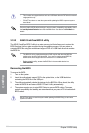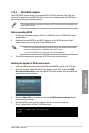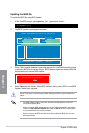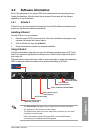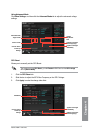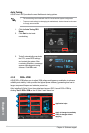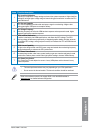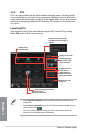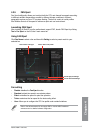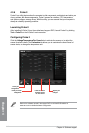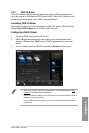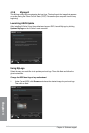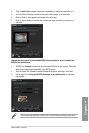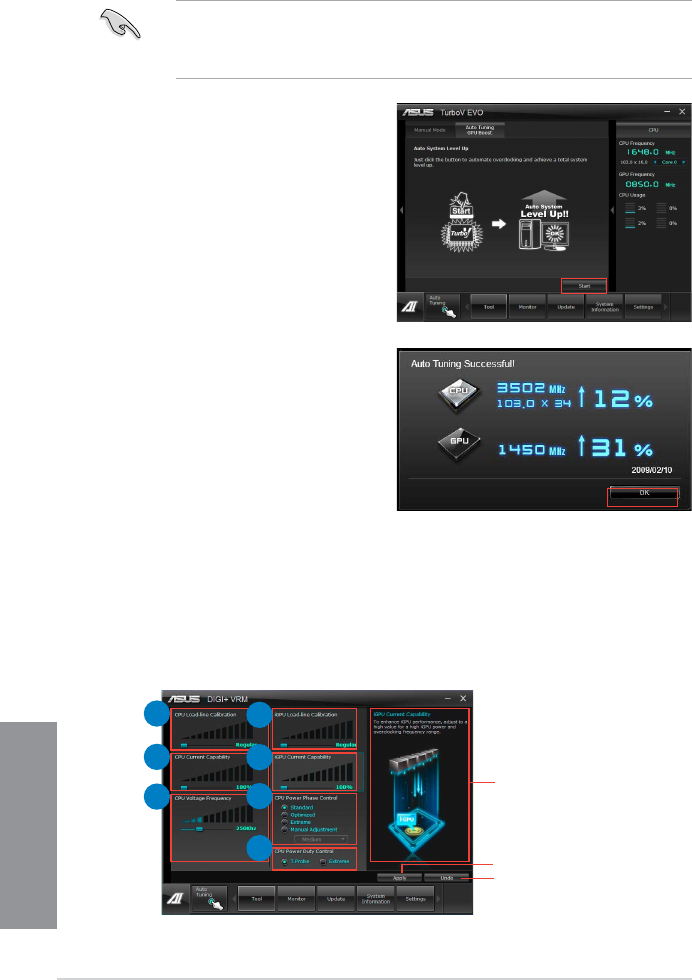
4-6
Chapter 4: Software support
Chapter 4
Auto Tuning
ASUS TurboV EVO provides the most exible auto-tuning options.
• The overclocking result varies with the CPU model and the system conguration.
• To prevent overheating from damaging the motherboard, a better thermal environment
is strongly recommended.
1. Click the Auto Tuning GPU
Boost.
2. Click
Start to start auto-
overclocking.
3. TurboV automatically overclocks
the CPU, saves BIOS settings
and restarts the system. After
re-entering Windows, a message
appears indicating auto tuning
success. Click OK to exit.
4.3.3 DIGI+ VRM
ASUS DIGI+ VRM allows you to adjust VRM voltage and frequency modulation to enhance
reliability and stability. It also provides the highest power efciency, generating less heat to
longer component lifespan and minimize power loss.
After installing AI Suite II from the motherboard support DVD, launch DIGI+ VRM by
clicking Tool > DIGI+ VRM on the AI Suite II main menu bar.
Application helps
Apply all changes immediately
Undo all changes without
applying
1
2
3
5
4
6
7