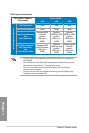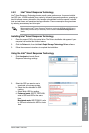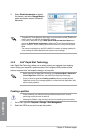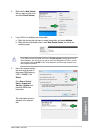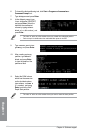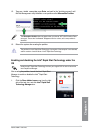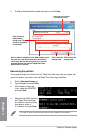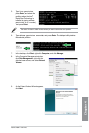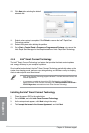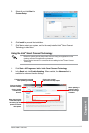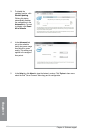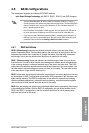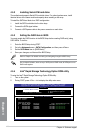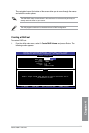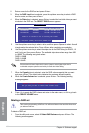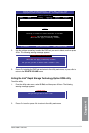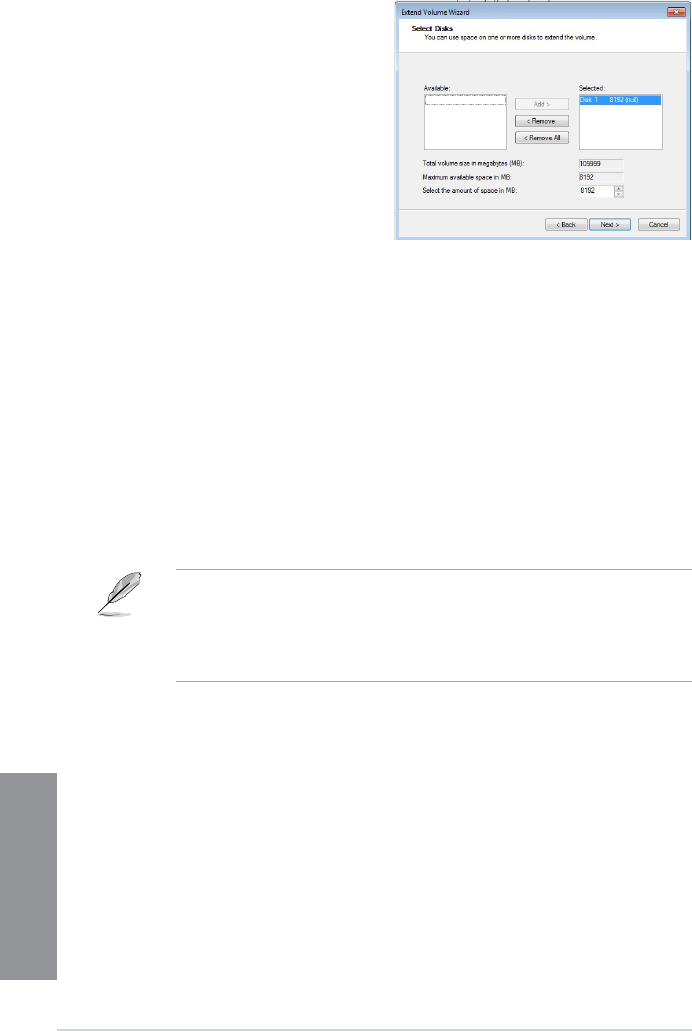
4-24
Chapter 4: Software support
Chapter 4
10. Click Next after selecting the default
selected disk.
11. Extend volume setup is completed. Click
Finish to recover the Intel
®
Rapid Start
Technology partition.
12. Reboot the system after deleting the partition.
13. Go to
Start > Control Panel > Programs > Programs and Features > to remove the
Intel
®
Rapid Start Manager for the complete deletion of Intel
®
Rapid Start Technology.
4.4.4 Intel
®
Smart Connect Technology
The Intel
®
Smart Connect Technology is a feature that provides the latest content updates
and energy efciency to your computer’s platform.
Once installed and activated, the Intel
®
Smart Connect Technology periodically wakes up the
system from sleeping mode, performs user state gathering, and initiates re-entry to sleeping
mode to wake-up after a set time interval.
• Intel
®
Smart Connect Technology supports Windows
®
Live Mail, Microsoft Outlook, and
Seesmic applications.
• It is necessary to enable the items of the PCH Conguration in the BIOS before
applying the Intel
®
Smart Connect Technology. Go to Advanced Mode > Advanced >
PCH Conguration, and enable the Intel
®
Smart Connect Technology.
Installing the Intel
®
Smart Connect Technology
1. Place the support DVD to the optical drive.
2. Go to
Utilities, and click Intel
®
Smart Connect Technology.
3. As the setup wizard appears, click
Next to begin the setup.
4. Tick
I accept the terms in the License Agreement, and click Next.