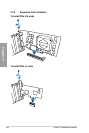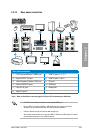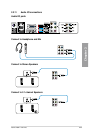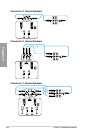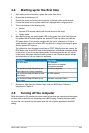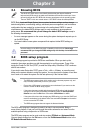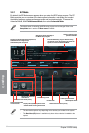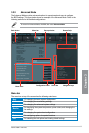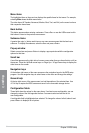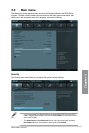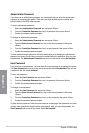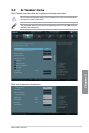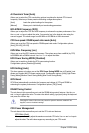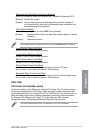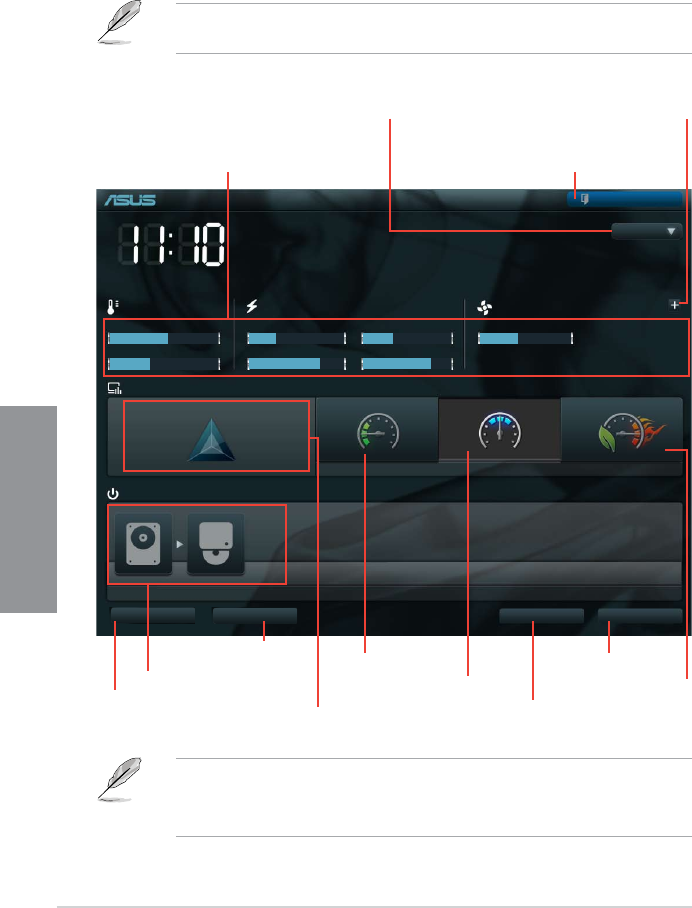
3-2
Chapter 3: BIOS setup
Chapter 3
3.2.1 EZ Mode
By default, the EZ Mode screen appears when you enter the BIOS setup program. The EZ
Mode provides you an overview of the basic system information, and allows you to select
the display language, system performance mode and boot device priority. To access the
Advanced Mode, click Exit/Advanced Mode, then select Advanced Mode.
The default screen for entering the BIOS setup program can be changed. Refer to the
Setup Mode item in section 3.7 Boot memu for details.
P8H77-M PRO
BIOS Version : 0311
CPU Type : Intel(R) Core(TM) i5-2400 CPU @ 3.10GHz Speed : 3100 MHz
Total Memory : 1024 MB (DDR3 1033MHz)
Exit/Advanced Mode
Temperature Voltage Fan Speed
CPU
+113.0ºF/+45.0ºC CPU 1.248V 5V 5.160V CPU_FAN 3325RPM CHA_FAN1 N/A
MB +75.2ºF/+40.0ºC 3.3V 3.344V 12V 12.248V CHA_FAN2 N/A PWR_FAN N/A
English
UEFI BIOS Utility - EZ Mode
Monday [9/13/2010]
Normal
Quiet
Performance Energy Saving
System Performance
Default(F5)
Use the mouse to drag or keyboard to navigate to decide the boot priority.
Boot Priority
Exits the BIOS setup program without saving
the changes, saves the changes and resets the
system, or enters the Advanced Mode
Selects the display language of
the BIOS setup program
Displays the CPU/motherboard temperature,
CPU/5V/3.3V/12V voltage output,
CPU/chassis/power fan speed
Power Saving mode
Normal mode
ASUS Optimal mode
Loads optimized default
Selects the boot device priority
• The boot device options vary depending on the devices you installed to the system.
• The
Boot Menu(F8) button is available only when the boot device is installed to the
system.
Displays the system properties of the
selected mode on the right hand side
Clicks to display all fan
speeds if available
Selects the Advanced
mode functions
Shortcut (F3)
Advanced Mode (F7)
Displays the Advanced
mode menus
Boot Menu (F8)
Selects the boot device priority