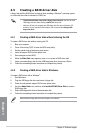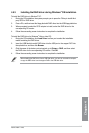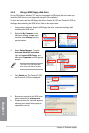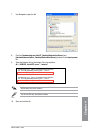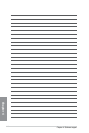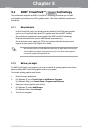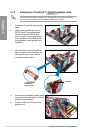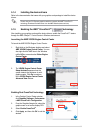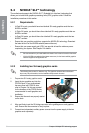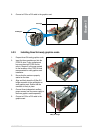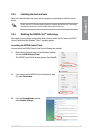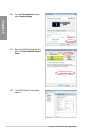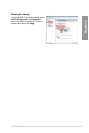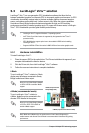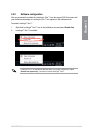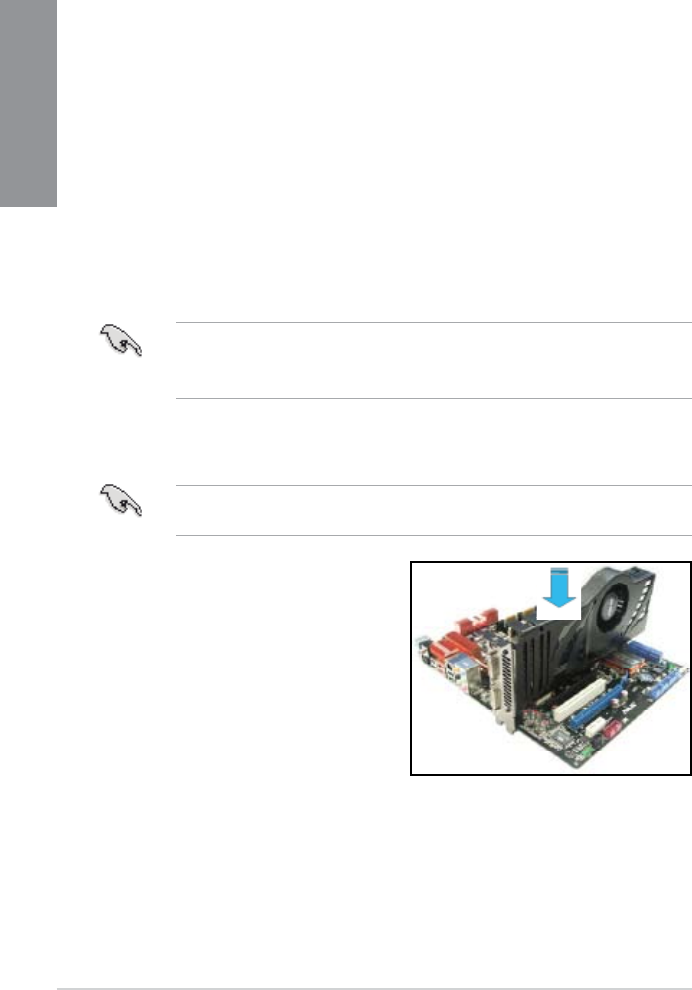
5-4 Chapter 5: Multiple GPU technology support
Chapter 5
5.2 NVIDIA
®
SLI™ technology
The motherboard supports the NVIDIA
®
SLI™ (Scalable Link Interface) technology that
allows you to install multi-graphics processing units (GPU) graphics cards. Follow the
installation procedures in this section.
5.2.1 Requirements
• In Dual SLI mode, you should have two identical SLI-ready graphics cards that are
NVIDIA
®
certied.
• In Triple SLI mode, you should have three identical SLI-ready graphics cards that are
NVIDIA
®
certied.
• In Quad SLI mode, you should have four identical SLI-ready graphics cards that are
NVIDIA
®
certied.
• Ensure that your graphics card driver supports the NVIDIA SLI technology. Download
the latest driver from the NVIDIA website (www.nvidia.com).
• Ensure that your power supply unit (PSU) can provide at least the minimum power
required by your system. See Chapter 2 for details.
5.2.2 Installing two SLI-ready graphics cards
The following pictures are for reference only. The graphics cards and the motherboard
layout may vary with models, but the installation steps remain the same.
1. Prepare two SLI-ready graphics cards.
2. Insert the two graphics card into the
PCIEX16 slots. If your motherboard
has more than two PCIEX16 slots,
refer to Chapter 2 in this user manual
for the locations of the PCIEX16 slots
recommended for multi-graphics card
installation.
3. Ensure that the cards are properly seated
on the slots.
• We recommend that you install additional chassis fans for better thermal environment.
• Visit the NVIDIA zone website (http://www.nzone.com) for the latest certied graphics
card and supported 3D application list.
4. Align and rmly insert the SLI bridge connector to the goldngers on each graphics
card. Ensure that the connector is rmly in place.
5. Connect two independent auxiliary power sources from the power supply to the two
graphics cards separately.