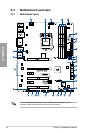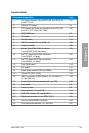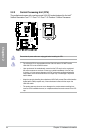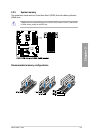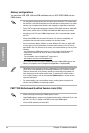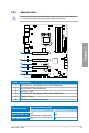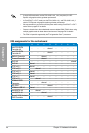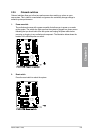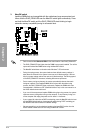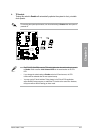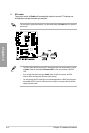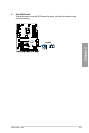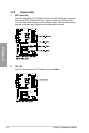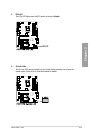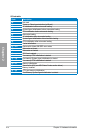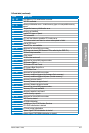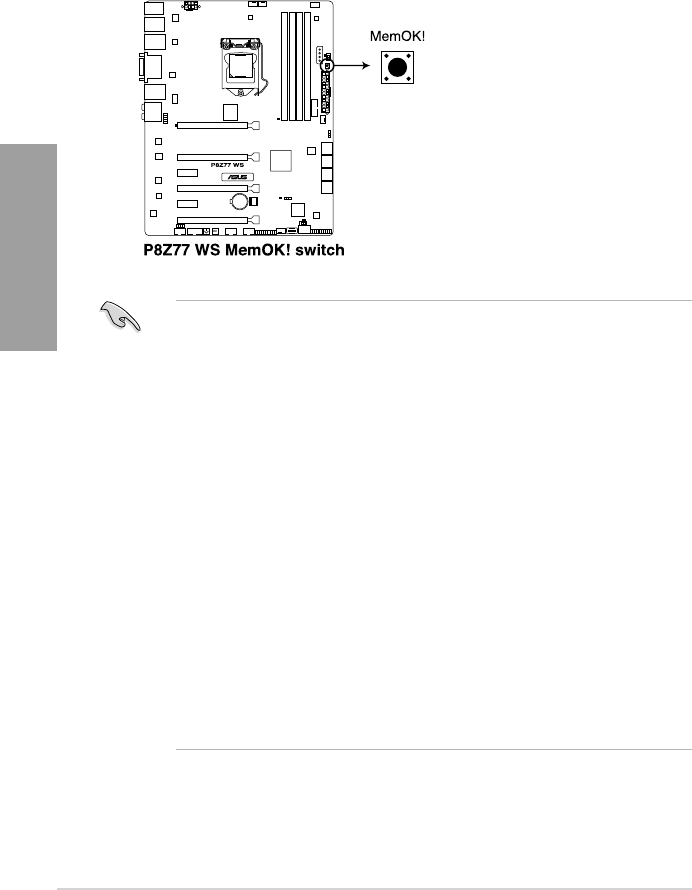
2-10
Chapter 2: Hardware information
Chapter 2
3. MemOK! switch
Installing DIMMs that are incompatible with the motherboard may cause system boot
failure, and the DIAG_DRAM LED near the MemOK! switch lights continuously. Press
and hold the MemOK! switch until the DIAG_DRAM LED starts blinking to begin
automatic memory compatibility tuning for successful boot.
• Refer to section
2.2.6 Onboard LEDs
for the exact location of the DIAG_DRAM LED.
• The DIAG_DRAM LED also lights when the DIMM is not properly installed. Turn off the
system and reinstall the DIMM before using the MemOK! function.
• The MemOK! switch does not function under Windows™ OS environment.
• During the tuning process, the system loads and tests failsafe memory settings. It
takes about 30 seconds for the system to test one set of failsafe settings. If the test
fails, the system reboots and test the next set of failsafe settings. The blinking speed
of the DIAG_DRAM LED increases, indicating different test processes.
• Due to memory tuning requirement, the system automatically reboots when each
timing set is tested. If the installed DIMMs still fail to boot after the whole tuning
process, the DIAG_DRAM LED lights continuously. Replace the DIMMs with ones
recommended in the Memory QVL (Qualied Vendors Lists) in this user manual or on
the ASUS website at www.asus.com.
• If you turn off the computer and replace DIMMs during the tuning process, the system
continues memory tuning after turning on the computer. To stop memory tuning, turn
off the computer and unplug the power cord for about 5–10 seconds.
• If your system fail to boot due to BIOS overclocking, press the MemOK! switch to boot
and load BIOS default settings. A messgae will appear during POST reminding you
that the BIOS has been restored to its default settings.
• We recommend that you download and update to the latest BIOS version from the
ASUS website at www.asus.com after using the MemOK! function.