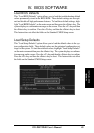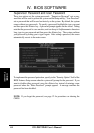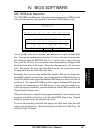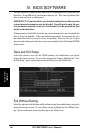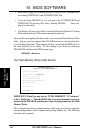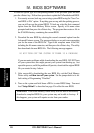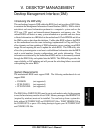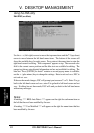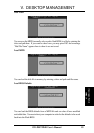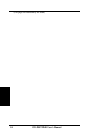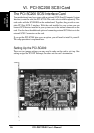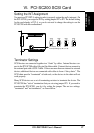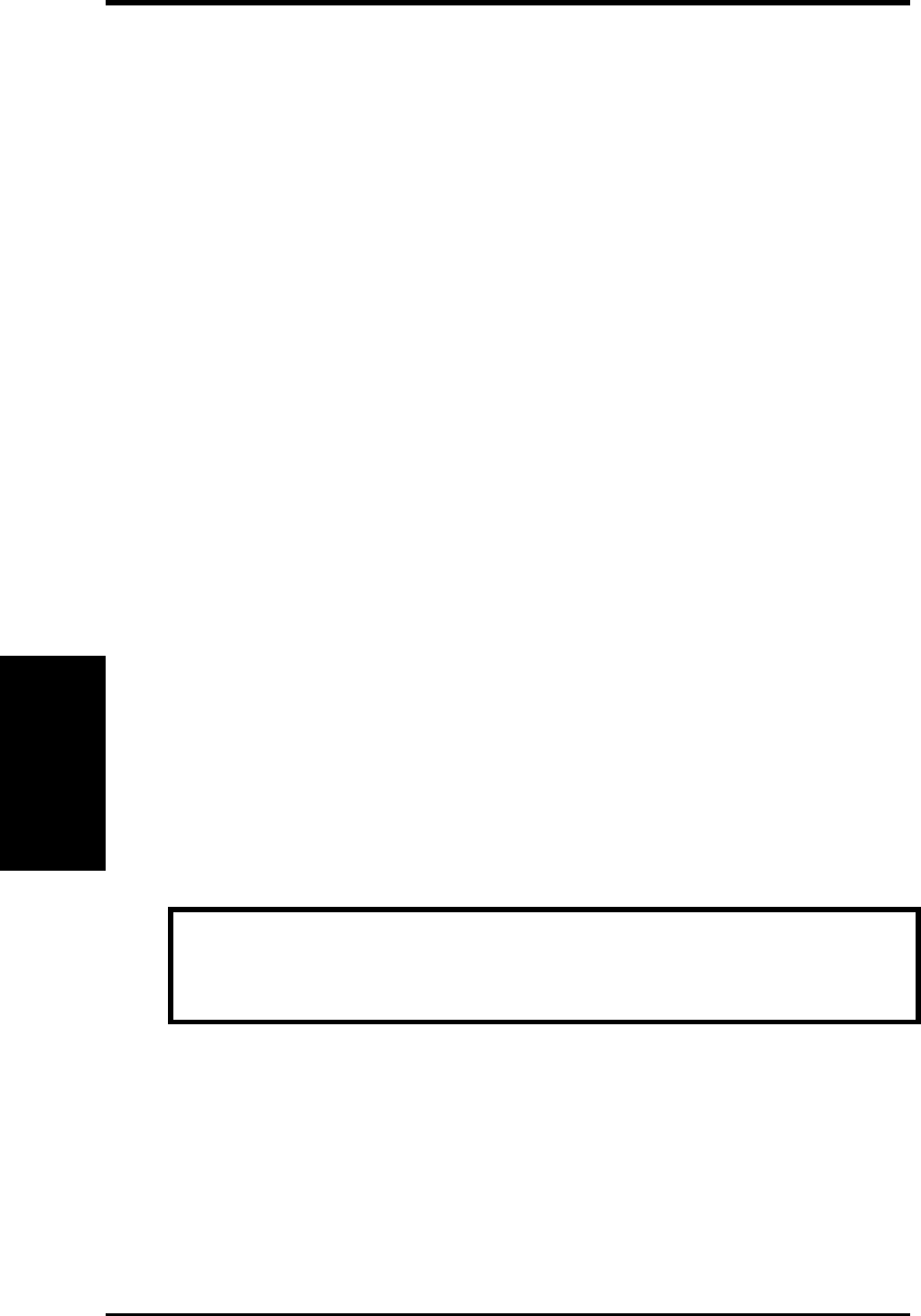
50 P/E-P55T2P4D User’s Manual
IV. BIOS SOFTWARE
To select an option, type its corresponding number in the provided space and then
press the <Enter> key. Follow these procedure to update the PnP motherboard BIOS.
1. For security reasons, back up your existing system BIOS using the “Save Cur-
rent BIOS to File” option. If anything goes wrong with the updating process,
you can still recover the original BIOS. To back up, select the first command
option from the Flash Memory Writer screen. Specify a file name when
prompted and then press the <Enter> key. The program then creates a file in
the \FLASH directory containing the current BIOS.
2. Download the new BIOS by selecting the second command option from the
Advanced Features screen. The program displays a second screen prompting
you for the name of the BIOS file. Type in the complete name of the file,
including the file name extension, and then press the <Enter> key. The utility
then downloads the new BIOS file. The following message appears:
DO NOT TURN OFF THE SYSTEM IF THERE IS A PROBLEM!
If you encounter problems while downloading the new BIOS, DO NOT turn
off your system since this might prevent your system from booting up. Just
repeat the process, and if the problem still persists, download the original BIOS
file you created in step 1 above.
3. After successfully downloading the new BIOS file, exit the Flash Memory
Writer utility and then turn off your system. Set the jumper back to its de-
fault setting of Programming “Disabled.”
4. Turn on the system and hold down <DEL> to enter BIOS Setup. You must
load "Setup Default" as described on page 43 to affect the new BIOS.
WARNING: If the Flash Memory Writer utility was not able to successfully
download a complete BIOS file, your system may not be able to boot up. If
this happens, your system will require service from your vendor.
IV. BIOS
(Flash Memory Writer)