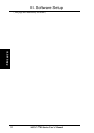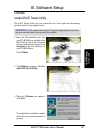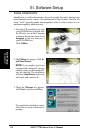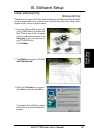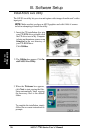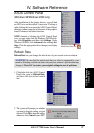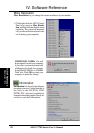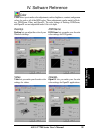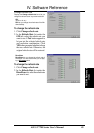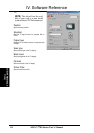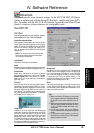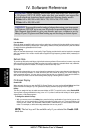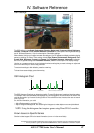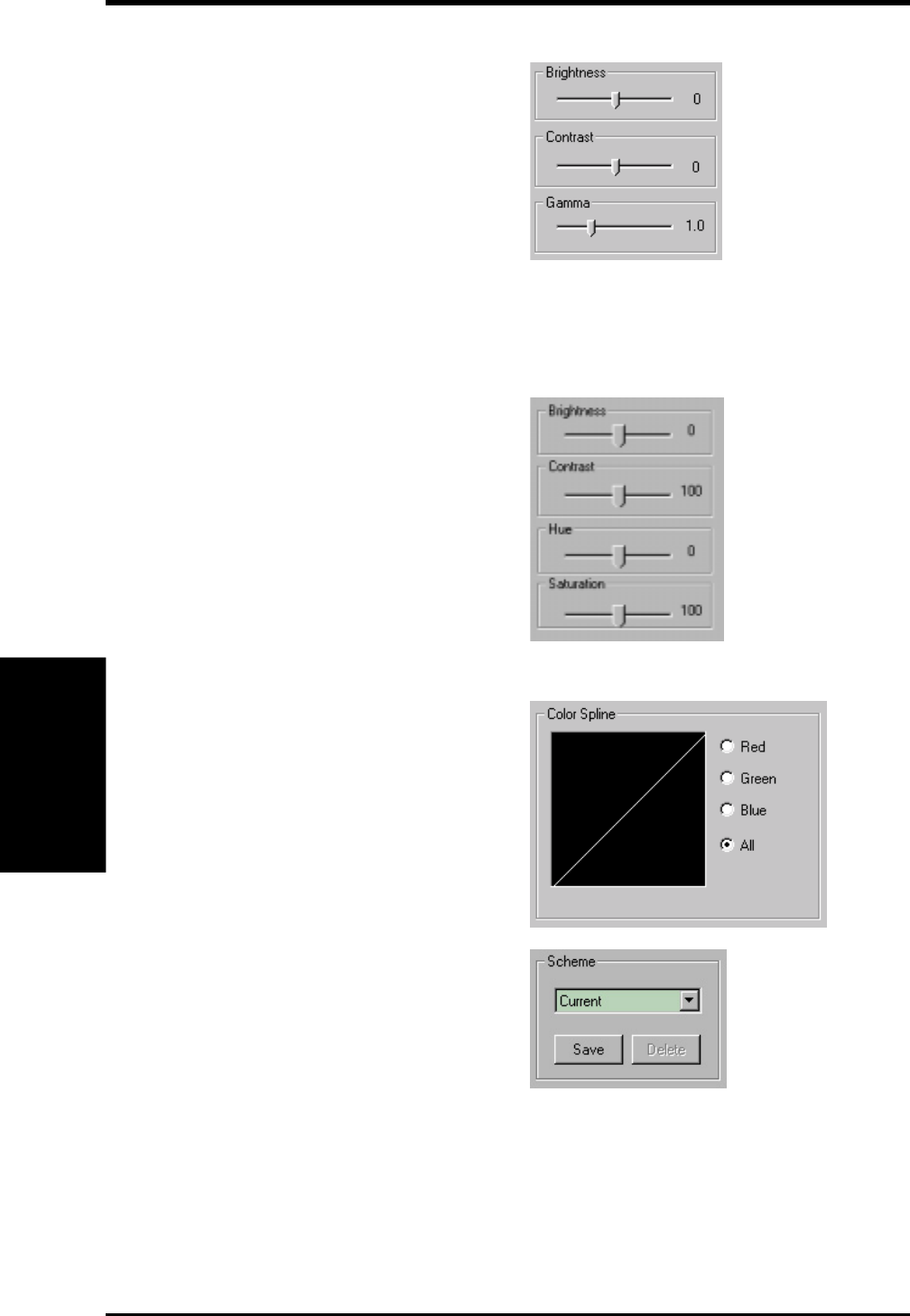
ASUS V7700 Series User’s Manual40
IV. Software Reference
IV. S/W Reference
Color
General Functions
Brightness
/
Contrast
/
Gamma
Brightness / Contrast / Gamma sliders
let you calibrate the brightness, contrast,
and gamma output of your display card.
Desktop
Changes to your color settings are
shown immediately on your monitor.
You may change the preview picture by
clicking Load from the Desktop box.
Dragging a slider to the left decreases the level and
to the right increases it. The number at the right of
each slider displays the brightness (value range: -
128 to +128, default: 0), contrast (-30 to 30, default:
0), or gamma value (0.2 to 3.0, default: 1.0).
D3D/Game / OpenGL
Changes to your color settings are
shown immediately on your monitor.
Brightness / Contrast / Hue
/
Saturation
Brightness / Contrast / Hue / Satura-
tion sliders let you calibrate the bright-
ness, contrast, hue, and saturation out-
put of your display card.
Video
Changes to your settings can be
viewed on the displayed picture
(shown as race horses).
Scheme
Scheme lists schemes that you can use
to change the appearance of many
screen elements simultaneously. You
can use existing schemes, or create and
save your own scheme by saving your
current settings, or delete unwanted
schemes. You may want to save a
scheme that you created for some spe-
cial situations, such as when you want
to use the same settings when playing a
certain game or a movie.
Color Spline
Color Spline shows how each (R, G,
or B) or all channels are distributed
when you move the Brightness, Con-
trast, or Gamma slider to make your
adjustments. You can adjust all chan-
nels at once (All) or individual chan-
nels (R, G, or B).
Dragging a slider to the
left decreases the level
and to the right increases
it. The number at the right
of each slider displays the
brightness (value range:
-100 to 100, default: 0),
contrast (0 to 200, de-
fault: 100), hue (-180 to
180, default: 0), or satu-
ration value (0 to 200, de-
fault: 100).