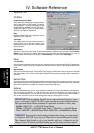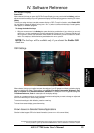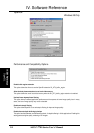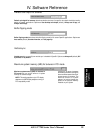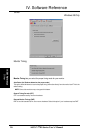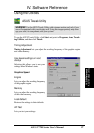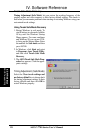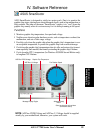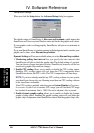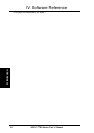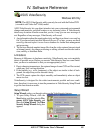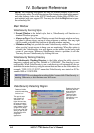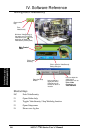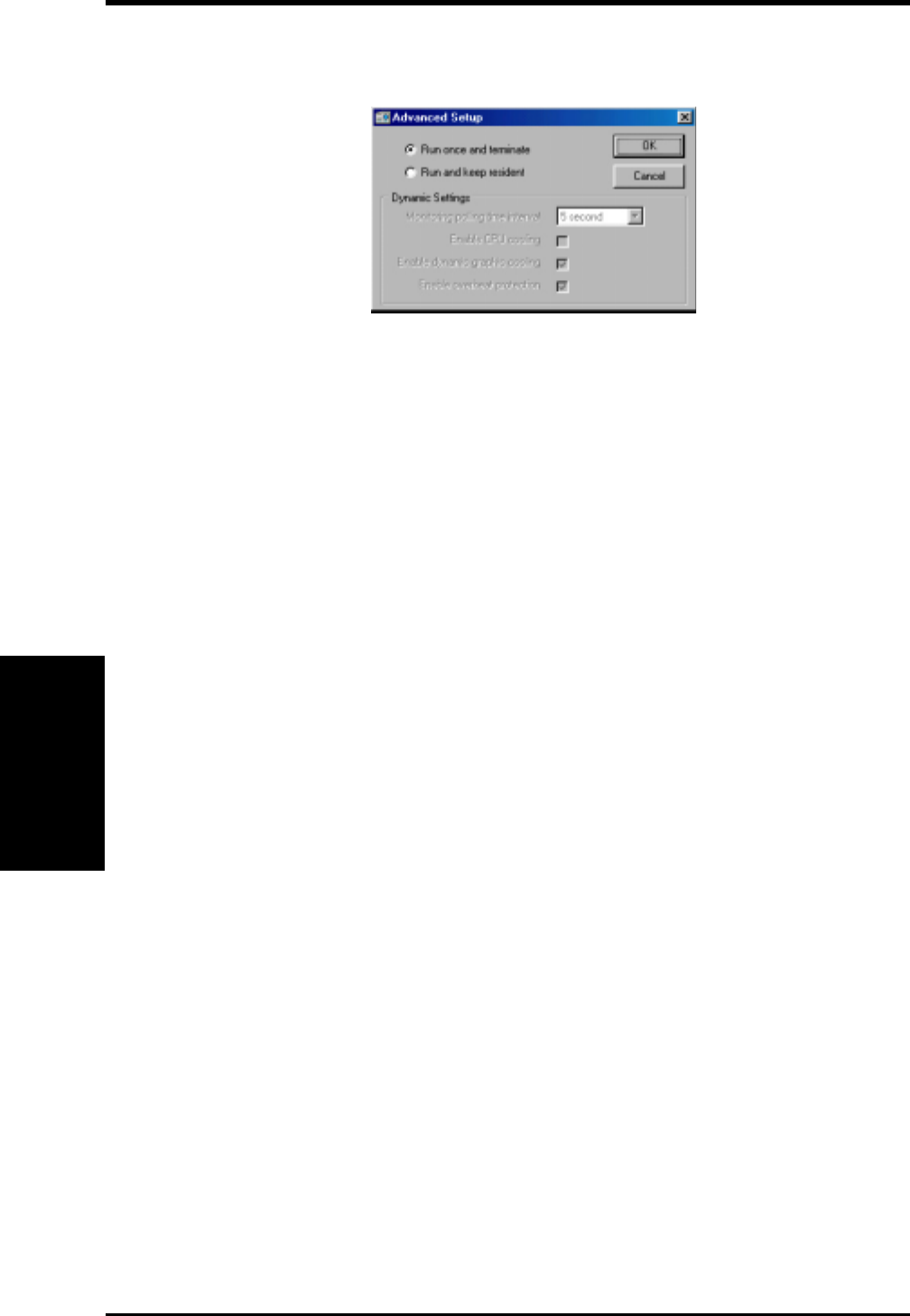
ASUS V7700 Series User’s Manual60
IV. Software Reference
IV. S/W Reference
ASUS SmartDoctor
Advanced Setup
When you click the Setup button, the Advanced Setup dialog box appears.
The default setting of SmartDoctor is Run once and terminate, which means that
SmartDoctor will run every time Windows starts and checks the graphic card’s status.
If your graphics card is working properly, SmartDoctor will just exit or terminate in
5 seconds.
If you want SmartDoctor to continue running in the background and to monitor your
graphic card’s status, select Run and keep resident.
Dynamic Settings will become available when you select Run and keep resident.
• Monitoring polling time interval lets you specify the time intervals that
SmartDoctor will take to check the graphic chip. The default setting is 5 seconds.
You can choose a longer time interval value. SmartDoctor, however, will be less
sensitive to graphic chip condition changes.
• Enable CPU cooling allows you to enable or disable the CPU cooling option.
Enabling CPU cooling option will cool down the CPU’s temperature when
SmartDoctor detects that CPU is idle. The CPU’s temperature will then drop.
NOTE: If you have already installed any CPU cooling software in your system,
you should just choose only one. Running more than one CPU cooling software
at the same time is redundant.
After CPU cooling is enabled, and when you run System Monitor in Programs–
Accessories–System Tools to monitor CPU usage, you will find that CPU usage
has reached its maximum, that is, 100%. Do not be alarmed—this is normal.
• Enable dynamic graphic cooling allows you to enable or disable the dynamic
graphic cooling option. Enabling the graphic cooling option will cool down the
graphic chip’s temperature when SmartDoctor detects that the graphic chip is idle.