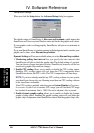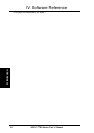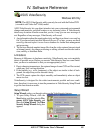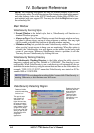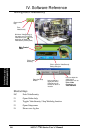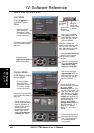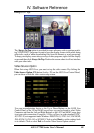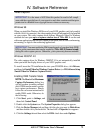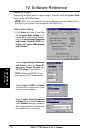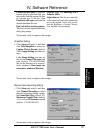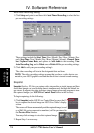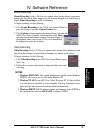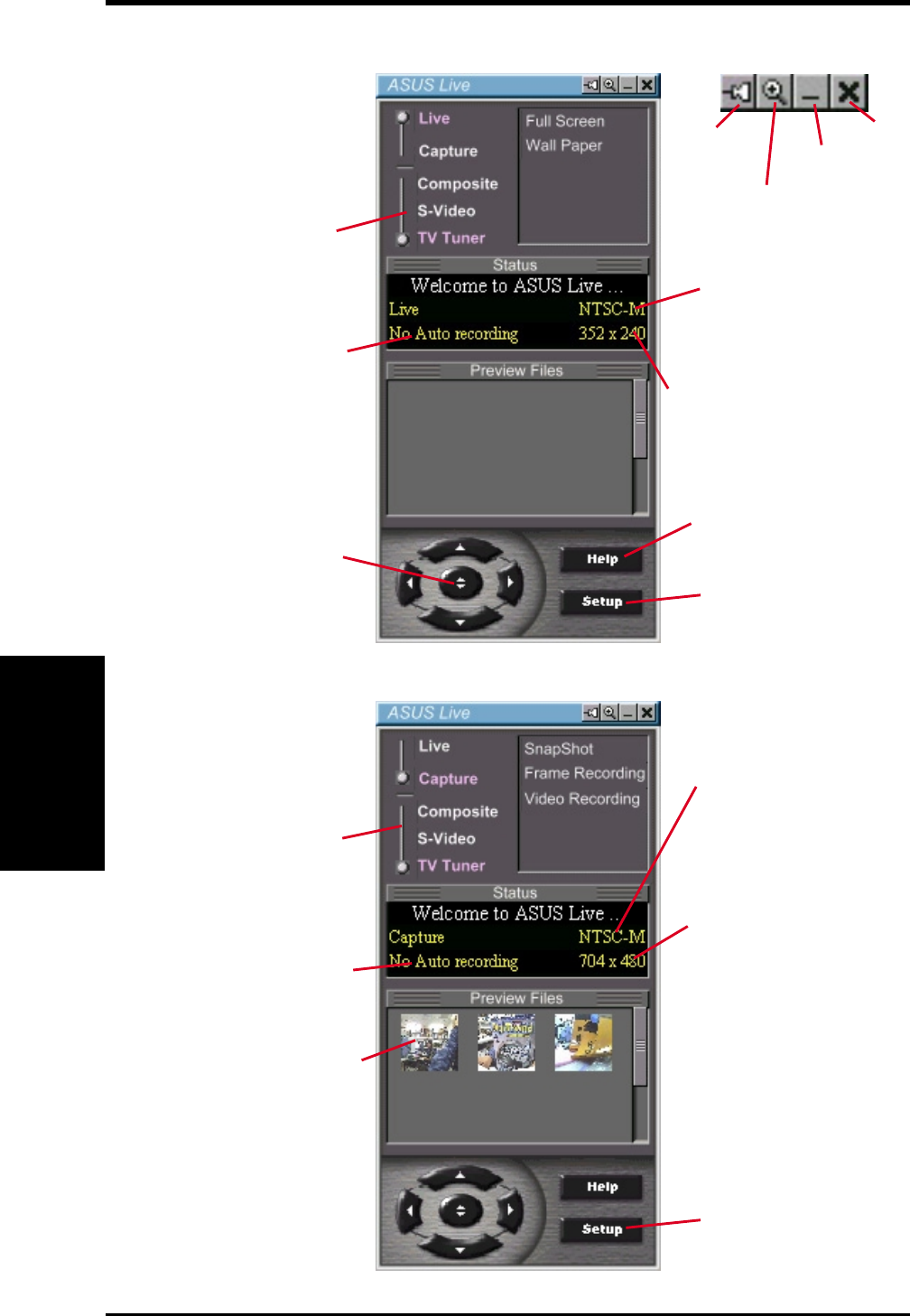
ASUS V7700 Series User’s Manual68
IV. Software Reference
IV. S/W Reference
ASUS Live
ASUS Live Control Panel
Click here to open the ASUS
Live Pre-Recording Setting
dialog box.
Click here to change the
video standard (
NTSC-M
,
NTSC-N
,
NTSC-4.43
,
PAL-
BGHI
,
PAL-4.43, PAL-M
,
PAL-N
or
SECAM
)
Click here to change the
window size for viewing [
160 x
120
,
176 x 120
,
340 x 240
,
352 x 240
(default),
640 x 480
,
720 x 480
or
Full Screen
].
Click here to open the ASUS
Live Pre-Recording Setting
dialog box.
Click here to change the
video standard (
NTSC-M
,
NTSC-N
,
NTSC-4.43
,
PAL-
BGHI
,
PAL-4.43, PAL-M
,
PAL-N
or
SECAM
)
Opens the ASUS Video
Format dialog box to change
the capture Image
Dimensions [
88 x 60
,
176 x
120
,
352 x 240
(default),
704
x 240
,
704 x 480
,
160 x 120
,
320 x 240
,
640 x 240
,
640 x
480
or
Full Screen
], Image
Format [
8 bit Palettized
,
16
bit RGB
,
24 bit RGB
,
UYVY
,
and
ASUS Video 2.0
(default)], and/or ASV2
Settings (Quality Level) [
0 -
Best Compression
,
1
,
2
,
3
(default),
4
,
5 - Normal
Quality
,
6
,
7
,
8
,
9 - Best
Quality
].
Click an image to view it
with the associated image
viewer or application (a
pop-up window opens to
show the path and
filename of the selected
image). Right-click an
image to View, Save As,
and Delete
that image.
Shows/hides the
Video Source Option
(F9) (
see
next page)
Opens the About ASUS Live
(ASUS Live and Capture
Driver version number)
window
Opens a drop-down box to
let you set Video Format,
Video Source, Tuner
Setting, and Tuner Edit
Opens a drop-down box to
let you set capture format
size, video compression,
pre-recording settings,
among others
Keep ASUS
Live Always
On Top
Zoom In/Out
ASUS Live
Control Panel
Minimize
ASUS Live
Control Panel
to taskbar
Exit
Click the preferred
video connection
(Composite, S-Video,
TV Tuner) to change
a current connection.
Click the preferred
video connection
(Composite, S-Video,
TV Tuner) to change a
current connection.
Live Mode
(Click Capture to
switch to Capture
Mode)
Capture Mode
(Click Live to switch
to Live Mode)