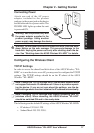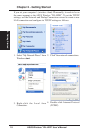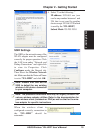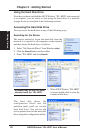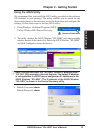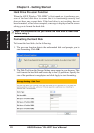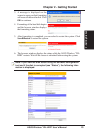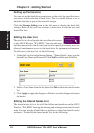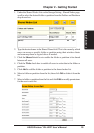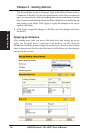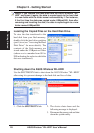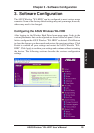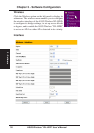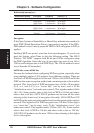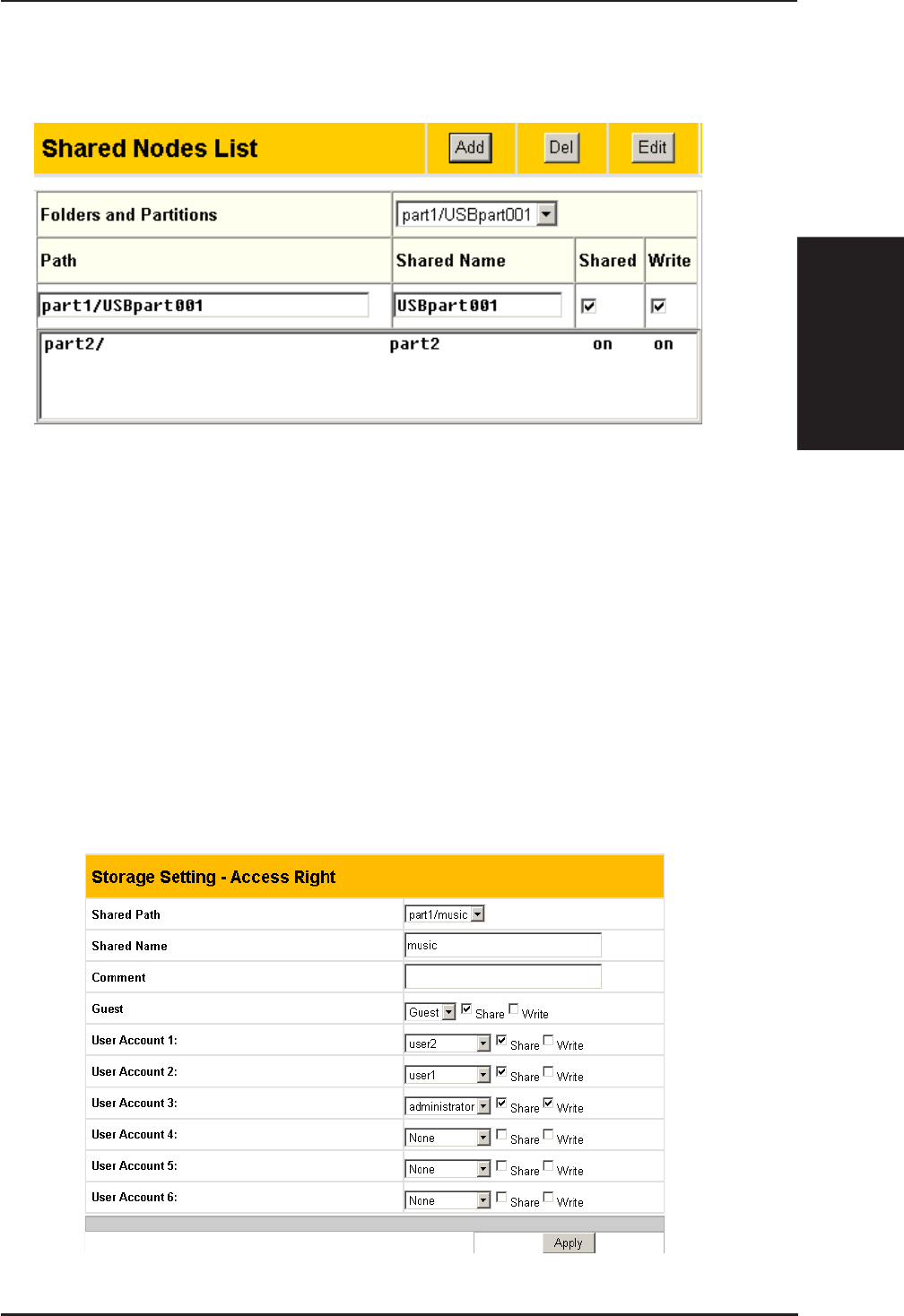
2 - Getting Started
ASUS Wireless "WL-HDD" User’s Manual 25
Chapter 2 - Getting Started
1. Under the Shared Nodes List on the Storage Setting - Shared Nodes page,
scroll to select the desired folder or partition from the Folders and Partitions
drop-down box.
2. Type the desired name in the Shared Name field. This is the name by which
users can access a specific folder or partition using their wireless clients
and even map them as logical drives if needed.
3. Click the Shared check box to enable the folder or partition to be shared
between all users.
4. Click the Write check box to enable all users to write data to the folder or
partition.
5. Click Add to add the folder or partition to the shared nodes list.
6. Select a folder or partition from the list, then click Del to delete it from the
list.
7. Select a folder or partition from the list and click Edit to modify permissions
for the user in user list.