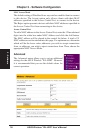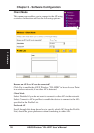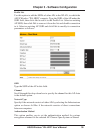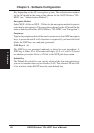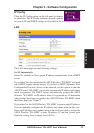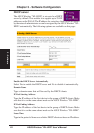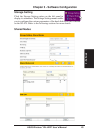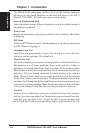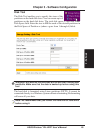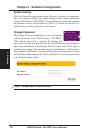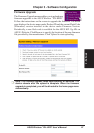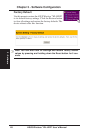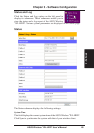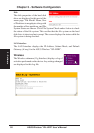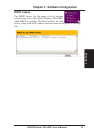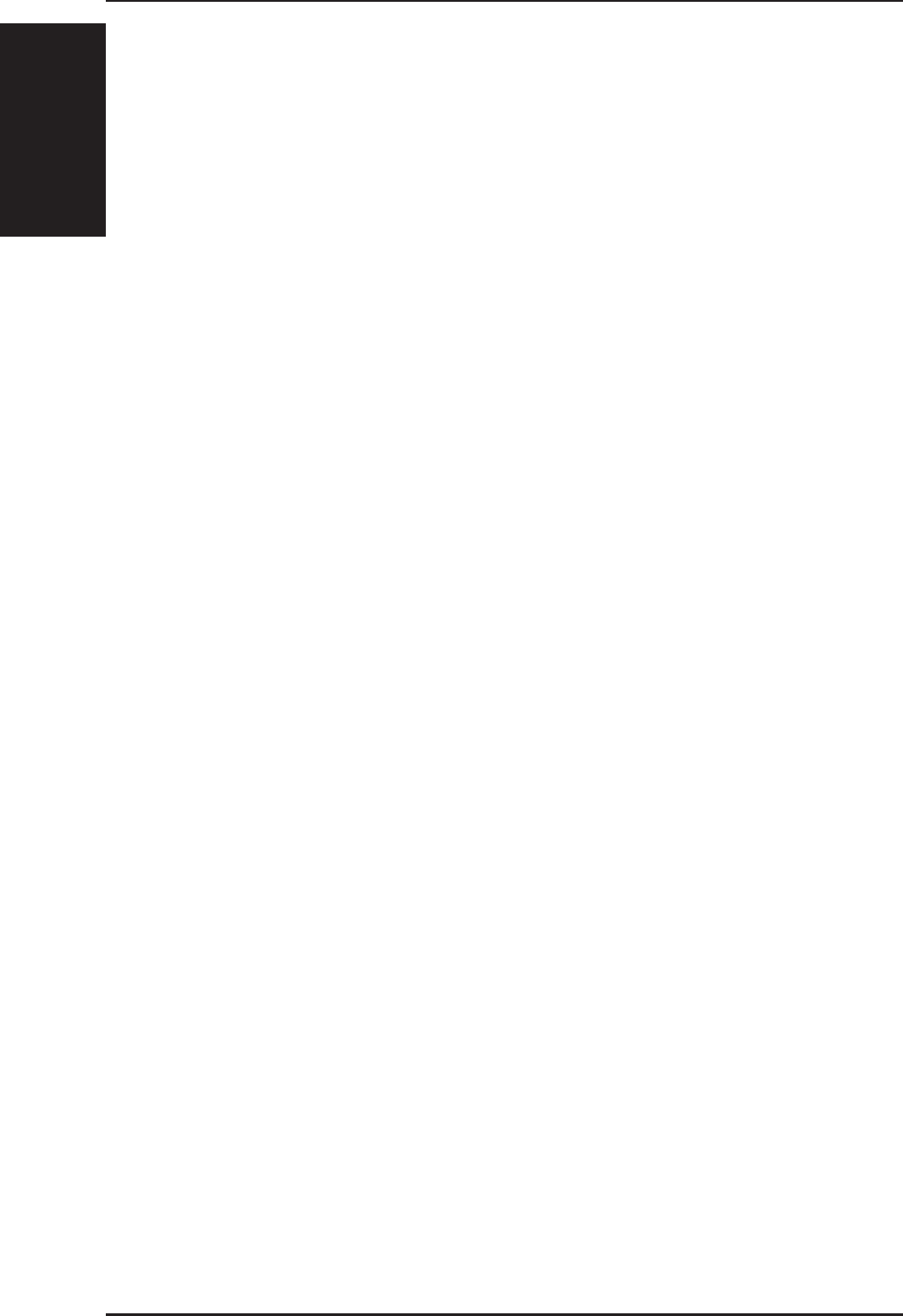
1 - Introduction
Chapter 1 - Introduction
44 ASUS Wireless "WL-HDD" User’s Manual
The Shared Nodes menu page enables you to set the sharing rights and
privileges for the shared partitions on the hard disk drive of the ASUS
Wireless "WL-HDD". The following options are available:
Network Neighborhood Mode
Select the default setting of Share all partitions on disk to enable sharing of
all partitions on the disk.
Work Group
Specify the name of the work group to which the device belongs. The default
is Mygroup.
FTP Mode
Select the FTP Mode to specify which partitions is the default when used
by FTP clients for logging in.
Maximum Login User
Specify the maximum number of users that can log in to access the hard
disk drive and its partitions. The default is 6.
Shared Nodes List
This option enables you set up the various partitions on the hard disk drive.
The partitions are all Linux partitions. Enter in the path for a folder or
partition to be shared under Path. Type in a name for the partition under
Shared Name that will be used by wireless clients when accessing the hard
disk drive. Click the Shared check box to enable sharing of the selected
folder. Click the Write check box to enable writing access of the selected
folder. Click Add to create the partition. To edit the properties of an existing
partition, scroll through the Folders and Partitions drop-down box to choose
a partition for making changes. Make the changes desired, then click Edit
to save your changes. Click Del after selecting a partition to delete it.
User List
You can specify which users can access your hard disk drive by creating a
user list. Type in a name under User Name and its password under Password.
Only the users specified in this list will be able to access the hard disk
drive. Click Add to add the user and Del to delete a selected user in the list.