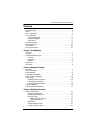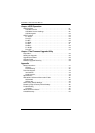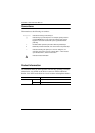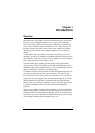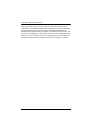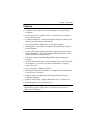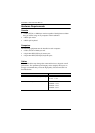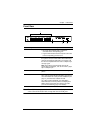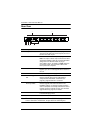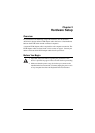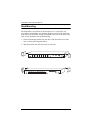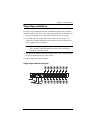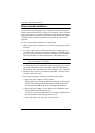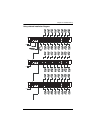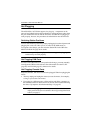Chapter 1. Introduction
5
Front View
Note: The ACS1216A is pictured above. The ACS1208A front panel is the
same as that of the ACS1216A, except that it has 8 KVM ports.
No. Component Description
1 Port LEDs
An orange LED indicates that a computer is
connected to the corresponding port.
A green LED indicates that the computer connected
to the corresponding port has focus.
2 Reset Button Pressing in this button performs a system reset. When
the system is reset, the ACS1208A / ACS1216A beeps,
and then the KVM port LEDs flash in succession until
the reset is completed. After the reset is completed you
can login again.
Note: This button is semi-recessed and must be
pushed with a small object, such as the end of a paper
clip or a ballpoint pen.
3 Power LED Lights (green) to indicate that the unit is receiving
power.
4 Station ID LED The ACS1208A / ACS1216A Station ID is displayed
here. If this is a Single Station installation (see page 9),
or the First Station on a daisy-chained installation (see
page 10), the switch has a Station ID of 01.
On a daisy-chained installation, the ACS1208A /
ACS1216A auto-senses its position and displays the
Station ID that corresponds to its place in the chain.
(see Port ID Numbering, page 13 for details).
2 3
1
4
POWER