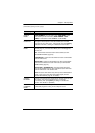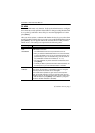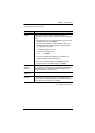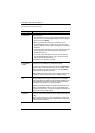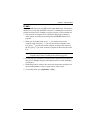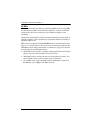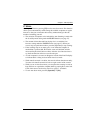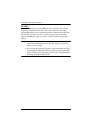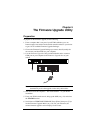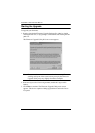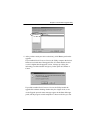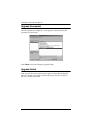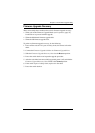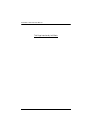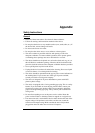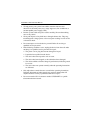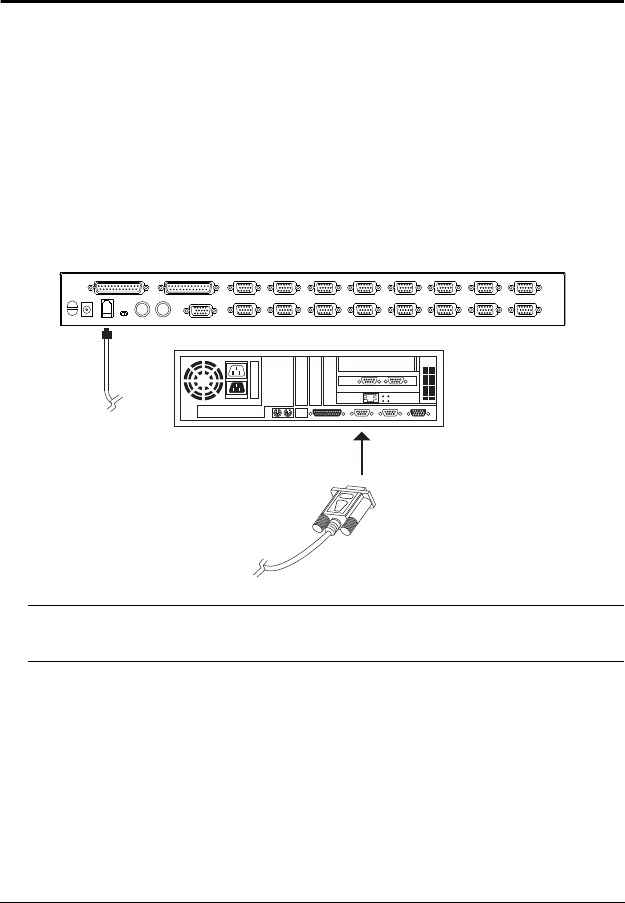
35
Chapter 5
The Firmware Upgrade Utility
Preparation
To prepare for the firmware upgrade, do the following:
1. From a computer that is not part of your KVM installation go to our
Internet support site and choose the model name that relates to your device
to get a list of available Firmware Upgrade Packages.
2. Choose the Firmware Upgrade Package you want to install (usually the
most recent), and download it to your computer.
3. Use the Firmware Upgrade Cable provided with this unit to connect a
COM port on your computer to the Firmware Upgrade Port of your
switch.
Note: On a daisy-chained installation, the chained stations will
automatically receive the upgrade via the daisy-chain cables.
4. Shut down all of the computers – but not the Stations – on your KVM
installation.
5. From your KVM switch console, bring up the OSD (see p. 21) and select
the F4 ADM function.
6. Scroll down to FIRMWARE UPGRADE. Press [Enter], then press [Y] to
invoke Firmware Upgrade Mode (see p. 30.) For your reference, the
current firmware upgrade version displays on the screen.