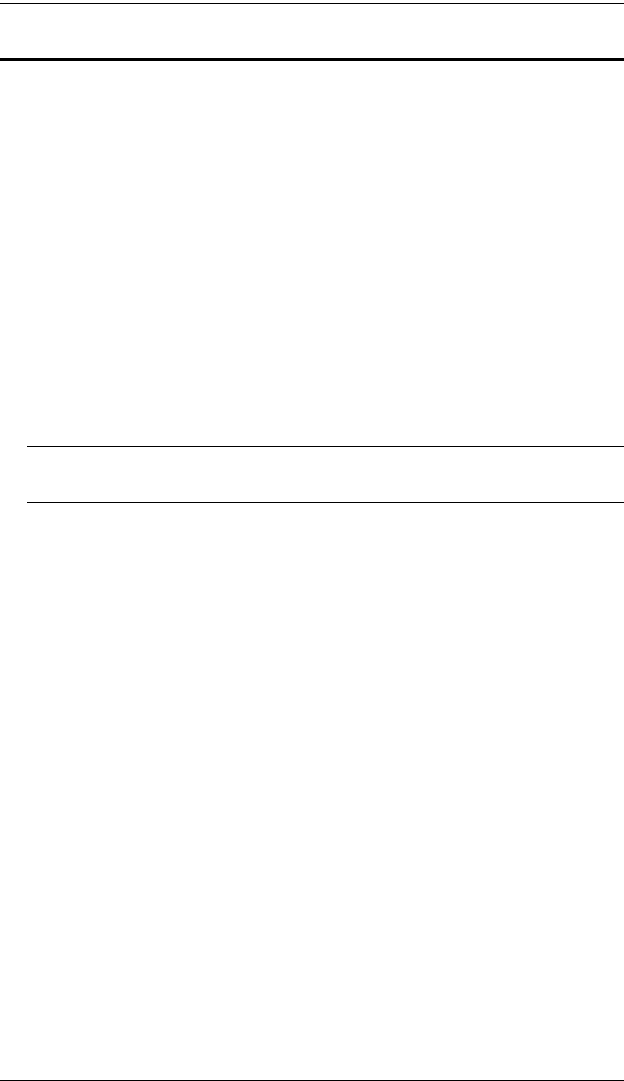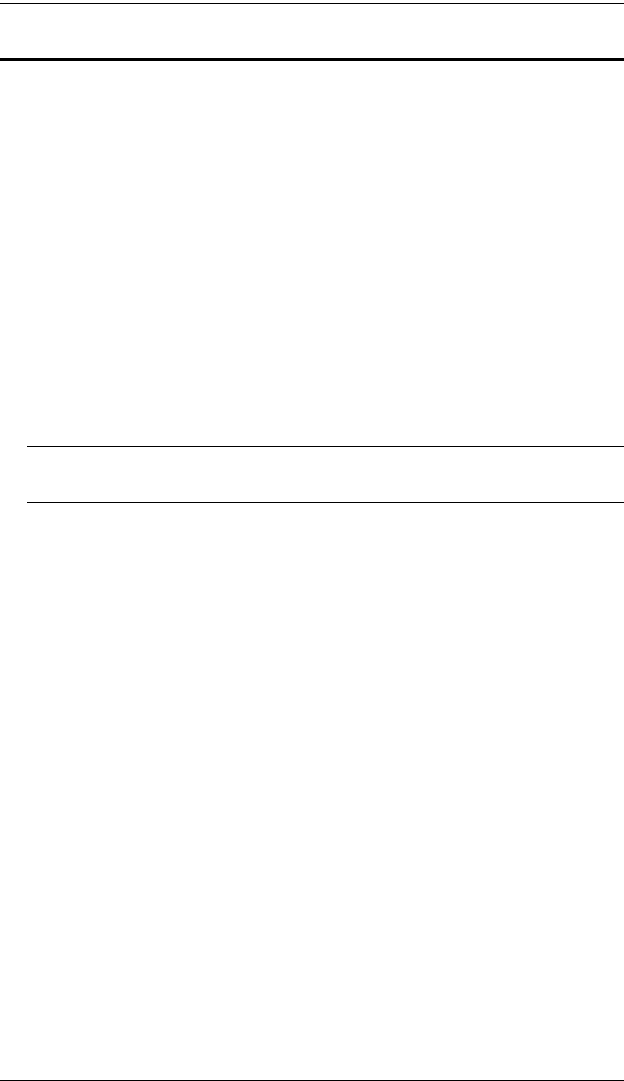
ACS1208A / ACS1216A User Manual
10
Daisy-chained Installation
To control even more computers, up to 31 additional switches can be daisy-
chained down from the first unit. As many as 512 computers can be controlled
from a single console in a complete installation. Tables showing the relation
between the number of computers and the number of Master View ACS1208A
/ ACS1216A units needed to control them are provided on page 46 in the
Appendix.
To set up a daisy-chained installation, do the following:
1. Make sure that power to all the devices you will be connecting up has been
turned off.
2. Use a daisy-chain cable set (described in the Cables section, page 4), to
connect the Chain Out port of the parent ACS1208A / ACS1216A unit to
the Chain In port of the child ACS1208A / ACS1216A unit (First Station
Out to Second Station In, Second Station Out to Third Station In, etc.).
Note: You cannot use the Chain In port of the First Station Master View,
since it is the highest level parent.
3. Use KVM cable sets (described in the Cables section, page 4), to connect
any available KVM Port on the ACS1208A / ACS1216A installation to
the Keyboard, Video and Mouse ports of the computers you are installing.
4. Repeat the above steps for any additional ACS1208A / ACS1216A units
you wish to add to the chain.
5. Power up the installation according to the following procedure:
a) Plug in the power adapter for the First Station.
Wait for the unit to ascertain its Station ID and display it on the Station
ID LED. (The Station ID for the First Stage unit is 01, the ID for the
Second Stage unit is 02, the ID for the Third Stage unit is 03, etc.).
b) Plug in the power adapters for each Station on the installation in turn
(Second Station, then Third Station, etc.).
In each case, wait for the Station ID to be ascertained and displayed on
the current Station before plugging in the next one.
c) After all the Stations are up, power on the computers.