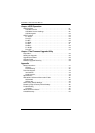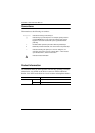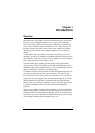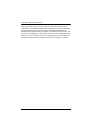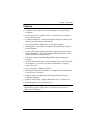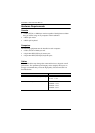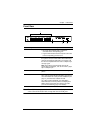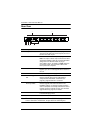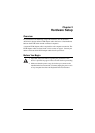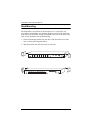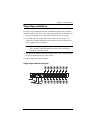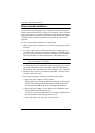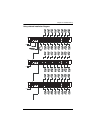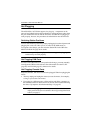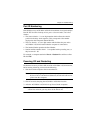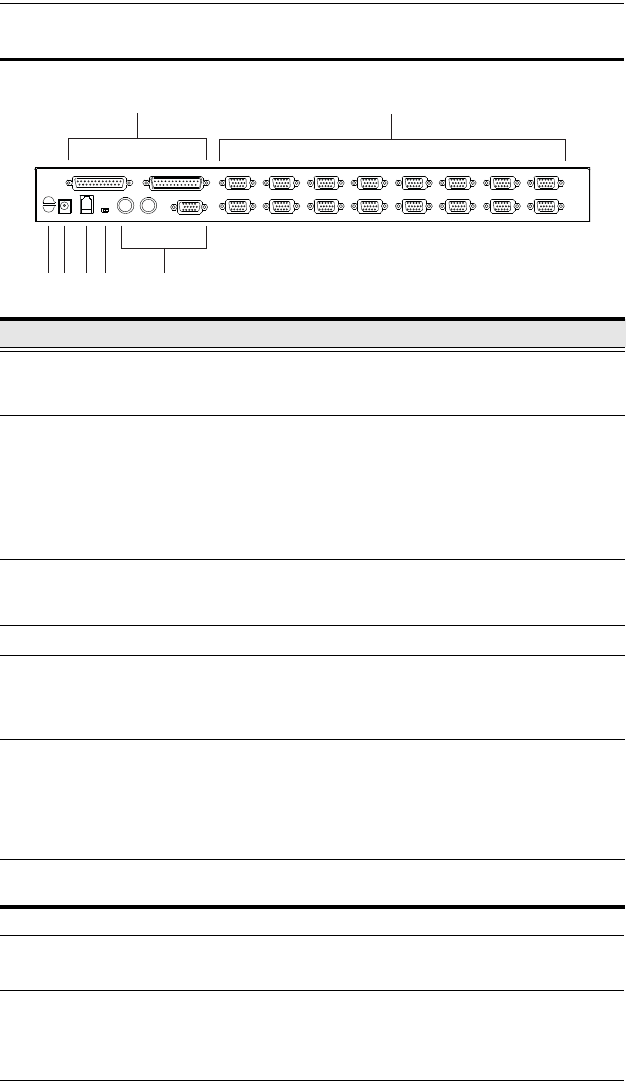
ACS1208A / ACS1216A User Manual
6
Rear View
Note: The ACS1216A is pictured above. The ACS1208A front panel is the
same as that of the ACS1216A, except that it has 8 KVM ports.
No. Component Description
1 Daisy-chain Ports When daisy-chaining units, the cables plug in here.
The port on the right is the Chain Out port; the one on
the left is the Chain In port.
2 KVM Ports The cables that link to the computers plug in here.
Note: The shape of these 15-pin connectors has been
specifically modified so that only custom KVM cables
designed to work with this switch can plug in.
(See Cables, page 4, for details.) Do NOT attempt to
use ordinary 15-pin VGA connector cables to link
these ports to the computers.
3 Cable Tie Slot If you want to use a cable tie to gather the cables
together, you can run it through this slot to attach it to
the unit.
4 Power Jack The power adapter cable plugs in here.
5 Firmware Upgrade
Port
The Firmware Upgrade Cable that transfers the
firmware upgrade data from the administrator's
computer to the ACS1208A / ACS1216A (see
page 35), plugs into this RJ-11 connector.
6 Firmware Upgrade
Recovery Switch
During normal operation and while performing a
firmware upgrade, this switch should be in the
NORMAL position. If a firmware upgrade operation
does not complete successfully, this switch is used to
perform a firmware upgrade recovery. See Firmware
Upgrade Recovery, page 39, for details.
7 Local Console Ports The keyboard, monitor, and mouse that make up the
Local Console plug in here.
1
2
4
3 65
7