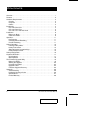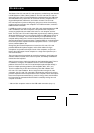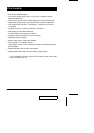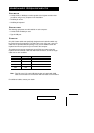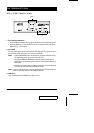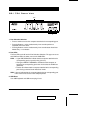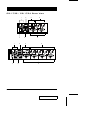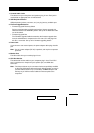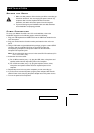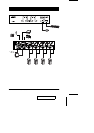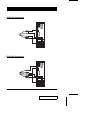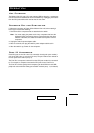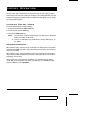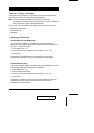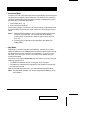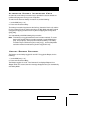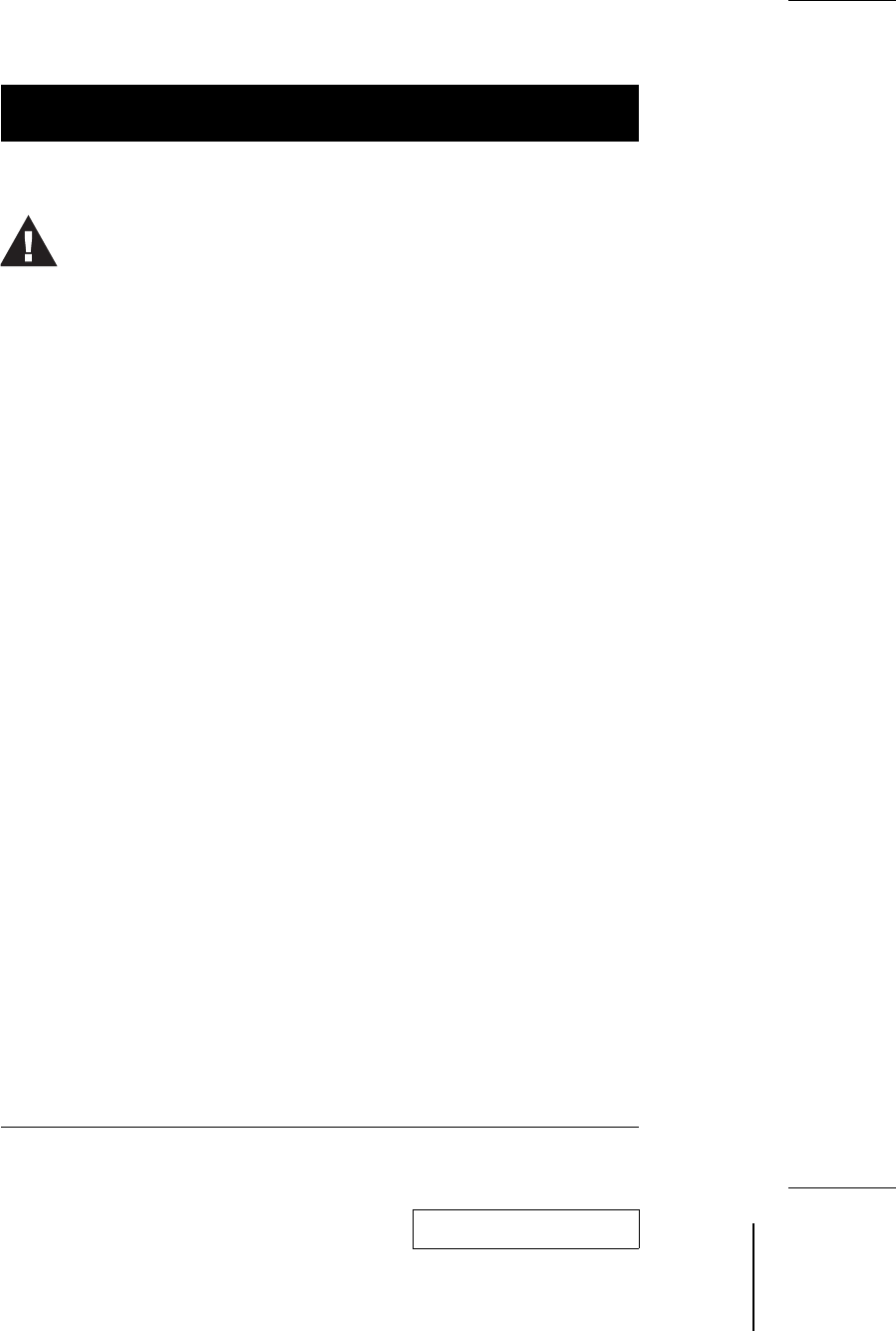
Installation
Before you Begin
Cable Connection
To set up your Master View CS-1732 / CS-1734 installation, refer to the
installation diagrams on the following pages, and do the following:
1. Plug your USB keyboard and USB mouse into the USB Ports located on the
unit’s front panel.
2. Plug your monitor into the Console monitor port located on the unit’s rear
panel.
3. Using a KVM cable set (provided with this package), plug the custom SPDB
connector into any available CPU Port on the switch and plug the
accompanying microphone and speaker cables into the CPU Port’s
microphone and speaker jacks.
Note: Be sure that all the plugs are are in the same CPU Port sockets (all in
Port 1, all in Port 2, etc.).
4. At the other end of the cable:
a) For a USB connection (see p. 10), plug the USB, video, microphone and
speaker cables into their respective ports on the computer.
b) For a PS/2 connection (see p. 10), plug the keyboard, mouse, video,
microphone and speaker cables into their respective ports on the
computer.
5. Repeat steps 3 and 4 for any other computers you are connecting up.
6. If you choose to use external power, plug the power adapter cable into the
switch’s Power Jack, then plug the power adapter into an AC power source.
7. Turn on the power to the computers.
1. Make sure that power to all the devices you will be connecting up
have been turned off. You must unplug the power cords of any
computers that have the Keyboard Power On function.
Otherwise, the switch will receive power from the computer.
2. To prevent damage to your installation make sure that all devices
on the installation are properly grounded.
2003-07-17
8 CS-1732 / CS-1734 User Manual