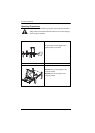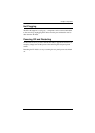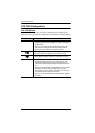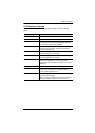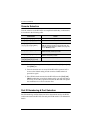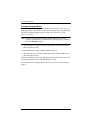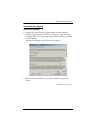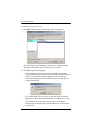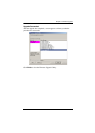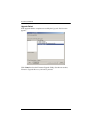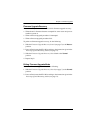KL1100 User Manual
24
Console Selection
Console selection on the KL1100 is accomplished with hotkey combinations,
as described in the following table:
Note: 1. Press the keys in sequence - one key at a time. First [Ctrl], then [Alt],
then [Shift], etc.
2. Console selections are not saved. If the KL1100 is powered off, it
reverts to the default setting of both consoles enabled when it is
powered on again.
3. If the KVM switch connected to the KL1100 uses the [Ctrl] [Alt]
[Shift] combination to invoke its hotkey mode, you won't be able to
access any of its hotkey operations because the KL1100 will capture
the combination for console selection first.
Port ID Numbering & Port Selection
Port ID numbering and Port Selection follow the method used by the KVM
switch connected to the KL1100. Consult your KVM switch's User Manual for
details.
Combination Action
[Ctrl] [Alt] [Shift] [P] [C] [Enter] to select normal mode (pc, etc.).
[Ctrl] [Alt] [Shift] [S] [U] [N] [Enter] to select SUN
[Ctrl] [Alt] [Shift]
[u] [p] [g] [r] [a] [d] [e] [Enter]
Activates the Firmware Upgrade Mode.
Note: this Hotkey sequence only works when the
Firmware Upgrade Recovery Switch (see page 26)
is in the Normal position.
[Ctrl] [Alt] [Shift] [L] [Enter] Enable Local (LCD) console;
Disable Remote (external) console.
[Ctrl] [Alt] [Shift] [R] [Enter] Enable Remote (external) console
Disable Local (LCD) console.
[Ctrl] [Alt] [Shift] [L] [R] [Enter] or
[Ctrl] [Alt] [Shift] [R] [L] [Enter]
Enable both consoles (default).