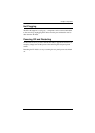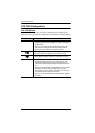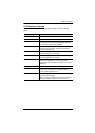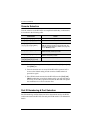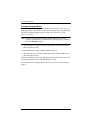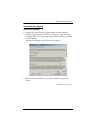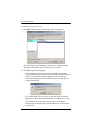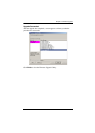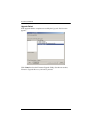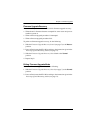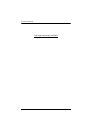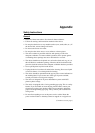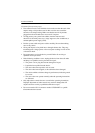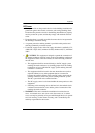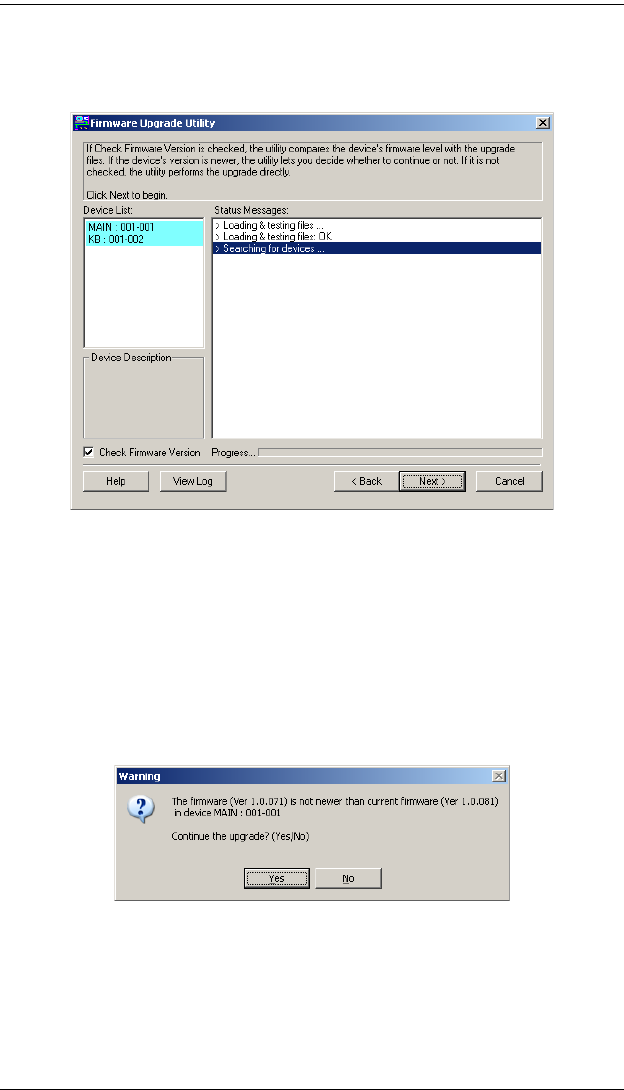
KL1100 User Manual
28
(Continued from previous page.)
3. Click Next. The Firmware Upgrade Utility main screen appears:
The Utility inspects your installation. All the devices capable of being
upgraded by the package are listed in the Device List panel.
4. Click Next to perform the upgrade.
If you enabled Check Firmware Version, the Utility compares the
device's firmware level with that of the upgrade files. If it finds that the
device's version is higher than the upgrade version, it brings up a
dialog box informing you of the situation and gives you the option to
continue the upgrade:
If you didn't enable Check Firmware Version, the Utility installs the
upgrade files without checking whether they are a higher level, or not.
As the Upgrade proceeds status messages appear in the Status
Messages panel, and the progress toward completion is shown on the
Progress bar.