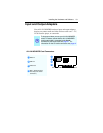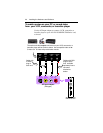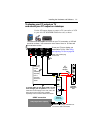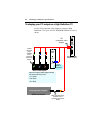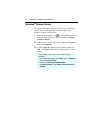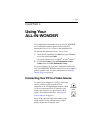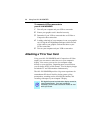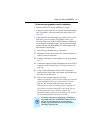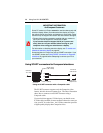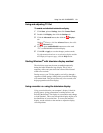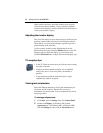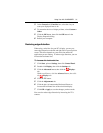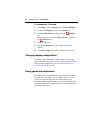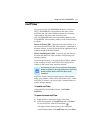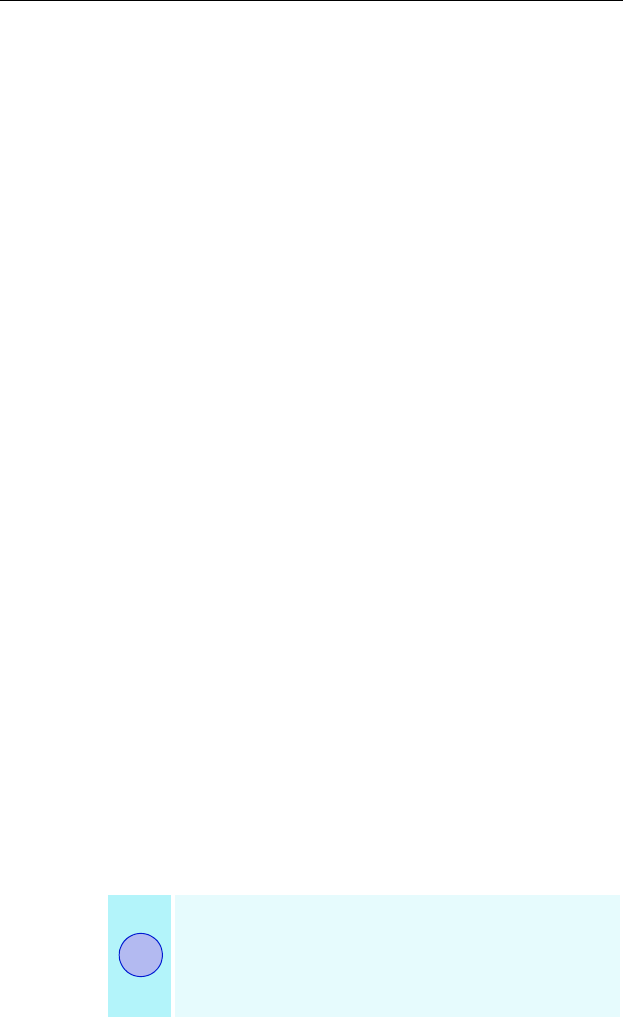
Using Your ALL-IN-WONDER 27
To connect your graphics card to a television
• You must attach a TV before enabling TV output
• In order to record audio on your VCR or hear audio through
your TV speakers, you must connect the audio cables (see
page 21).
• If your television has cable input only, which is the case for
older units, you can connect your graphics card to your
television using your VCR or an RF modulator (available at
most consumer electronics dealers) that accepts audio input.
Connect the ALL-IN-WONDER card’s audio output to the
RF modulator’s audio input.
1 Turn off your computer and your television.
2 Determine if your television has an S-Video connection or
an RCA video-in connection.
3 Looking at the back of your computer, locate your graphics
card.
4 Connect the supplied output cable adapter to the A/V OUT
connector on the card (see Input and Output Adapters on
page 19).
5 Using a cable with either S-Video or RCA connectors,
attach one end of the cable to the output cable adapter and
the other to your television.
6 Turn on your computer and your television.
If there is no display, you may need to enable the television
output capability; see Using and adjusting TV Out on
page 29. For detailed cabling diagrams and audio
connections, see Input and Output Adapters on page 19.
If you have a television connected to your VCR, you can
use the television as your computer’s display. For
information about connecting a television to your VCR, see
the documentation that came with your VCR.
If you have a television connected to a VCR that is
connected to the ALL-IN-WONDER card’s A/V OUT,
and you use the television as your computer’s
display, copy-protected DVD movies may appear
alternately bright and dim.
i