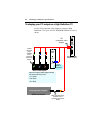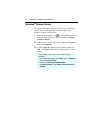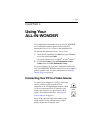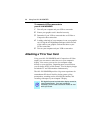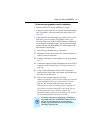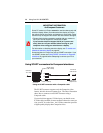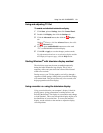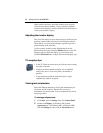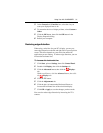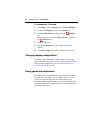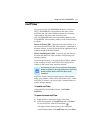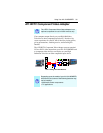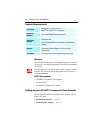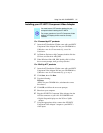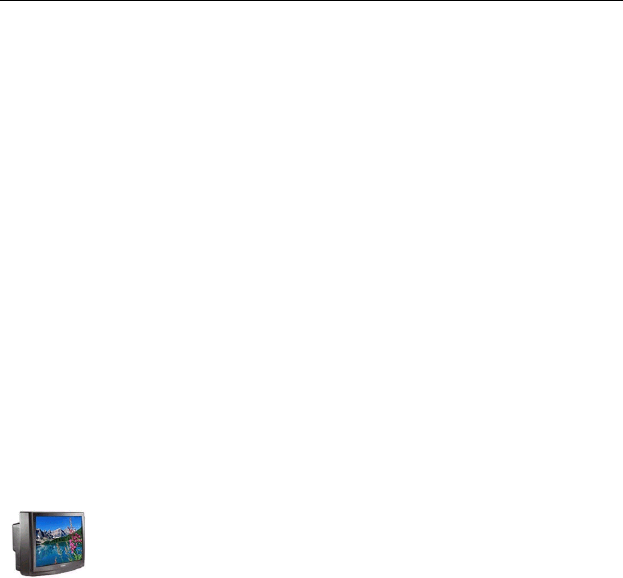
30 Using Your ALL-IN-WONDER
Older monitors and large, speciality monitors may not work
with television display enabled. If you experience problems
when television display is enabled, disable television display to
restore your monitor’s display.
Adjusting the monitor display
The size of the display on your monitor may be smaller and not
perfectly centered when you have television display enabled.
These effects are caused by the changes required to provide a
proper display on the television.
Use the controls available on the Adjustments tab on the
Monitor Properties page (click the Monitor button on the ATI
Displays page) to adjust the display on your monitor only.
Click the Television button to adjust the television display only.
TV reception tips
• In the TV Tuner tab, ensure that you click the correct setting
for cable or antenna.
• For the best indoor antenna reception, use an amplified
model, and move it as far away from your monitor as
possible.
• If you experience problems with cable input, a signal
amplifier may improve reception.
Viewing text on television
Due to the different technology used in the manufacturing of
televisions and PC monitors, standard PC text may be
unreadable on your television. You can compensate for this by
using larger fonts.
To use larger display fonts
1 Click Start, point to Settings, then click Control Panel.
2 Double-click Display, for Windows XP, click the
Appearance tab. For Windows ME, or Windows 2000,
click the Settings tab, then click the Advanced button.