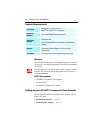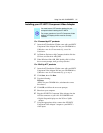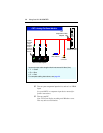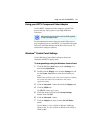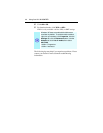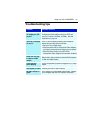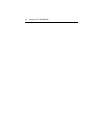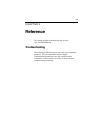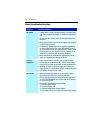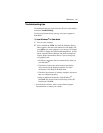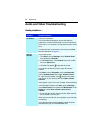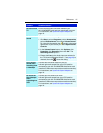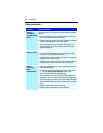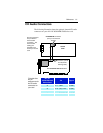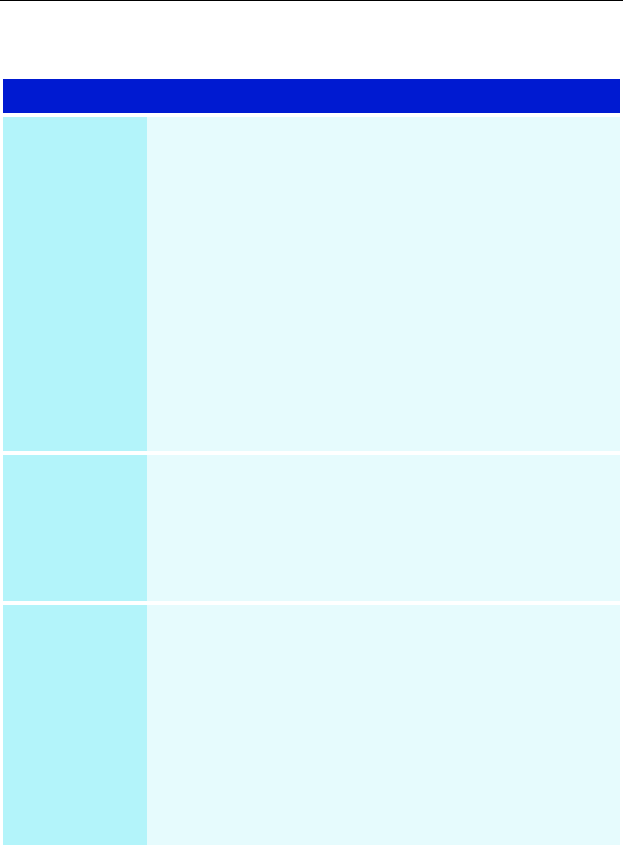
44 Reference
Basic troubleshooting tips
Problem Possible Solution
No video • Check that the card is seated properly in its expansion
slot. If the problem still exists, try a different expansion
slot.
• Ensure that the monitor cable is securely fastened to
the card.
• Make sure that the monitor and computer are plugged
in and receiving power.
• If necessary, disable any built-in graphics capabilities
on your mother board. For more information, consult
your computer’s manual or manufacturer. (Note: some
manufacturers do not allow the built-in graphics to be
disabled or to become the secondary display.)
• Make sure that you selected the appropriate monitor
when you installed your enhanced driver.
Poor TV
reception
• If you use an indoor antenna, you will get the best
results with an amplified model. Place it as far away
from the PC monitor as possible, to avoid interference.
• Splitting the cable or antenna input can reduce the
signal quality. For the best reception, connect the cable
or antenna directly to your card.
No sound • Make sure that your audio card’s line input is active
(see Windows® Volume Control on page 24).
• Ensure that you have connected the audio cable from
your ALL-IN-WONDER card to the LINE IN connector
on your sound card.
• Re-run the Sound Initialization Wizard:
1. Click the setup button.
2. Click the Display tab.
3. Click the Initialization Wizard button.
4. Click Next> twice, and check the Audio Input setting.