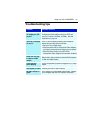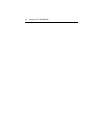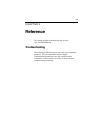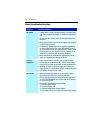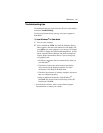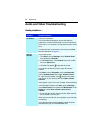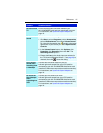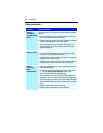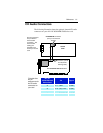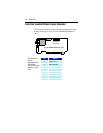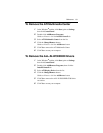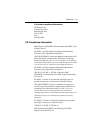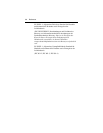Reference 49
Problem Possible Solution
Dropped
frames during
video
recording
Dropped frames during video recording indicates that
some part of the system is not fast enough to keep up
with the recording. Recording video is a very demanding
task for even the most powerful system. To achieve the
best results, you must dedicate the PC to recording, and
ensure that nothing else is active during recording.
• Defragment your hard drive
• A large, dedicated disk is recommended if you plan to
do much video recording
• Ensure that DMA is enabled for your hard drive, to
improve disk access speed and free up the system
CPU
• Close all other running tasks, including those in the
System Tray — clock, popup reminders, virus
scanners, etc.
• Close and exit from any Task Scheduler
• Do not log on to your network
• Do not connect USB devices while recording
• Do not open or close CD-ROM trays while recording
• Do not move the mouse while recording
MPEG recording requires a very fast CPU to encode
the video.
• Select I Frame Only in the Personal Video Recorder tab
in Setup
• Reduce the frame size of the recording
AVI recording creates very large file very quickly, and
requires a fast hard disk system.
Try a lower frame size, for example, 320x240. If you do
not drop frames using 320x240 frame size, but frame
drops do occur at larger frame sizes, your hard disk may
not be fast enough.