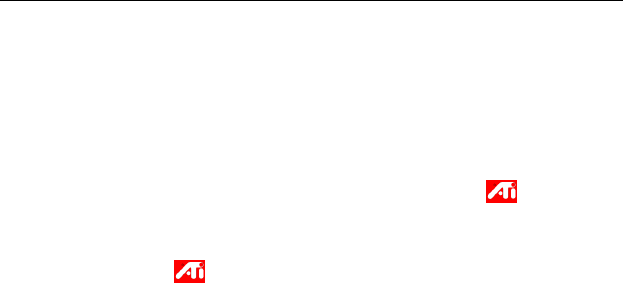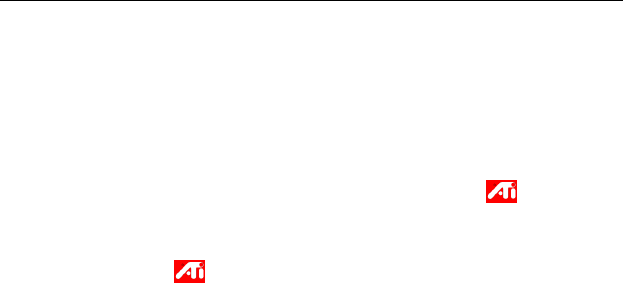
Using Your ALL-IN-WONDER 29
Using and adjusting TV Out
To enable and disable the television display
1 Click Start, point to Settings, then click Control Panel.
2 Double-click Display, then click the Settings tab.
3 Click the Advanced button, then click the Displays
tab.
Windows
®
98 users: click the Advanced button, then click
the Advanced tab.
4 Click the green enable/disable button next to the word
“TV” to enable/disable television display.
5 Click OK or Apply to save the changes you have made.
For information about how to use television display and the
ATI Displays Properties page, click the Help button.
Starting Windows
®
with television display enabled
The television screen may become scrambled temporarily
during the initial Windows
®
logo display. This is only a
temporary effect, and your television screen will be restored
within a few seconds.
During start up, your TV Out graphics card will go through a
sequence of mode settings, during which your television display
will remain blank. This process takes only a few seconds, and
helps program the television display.
Using a monitor vs. using the television display
Using your television for your computer’s display is ideal for
playing games, giving presentations, watching movies, and
browsing the Internet. The display on your monitor may change
or look squashed. This occurs because the display adjusts to fit
the dimensions of your television. To correct the monitor’s
display, use the controls on the monitor to adjust the display
size and position.