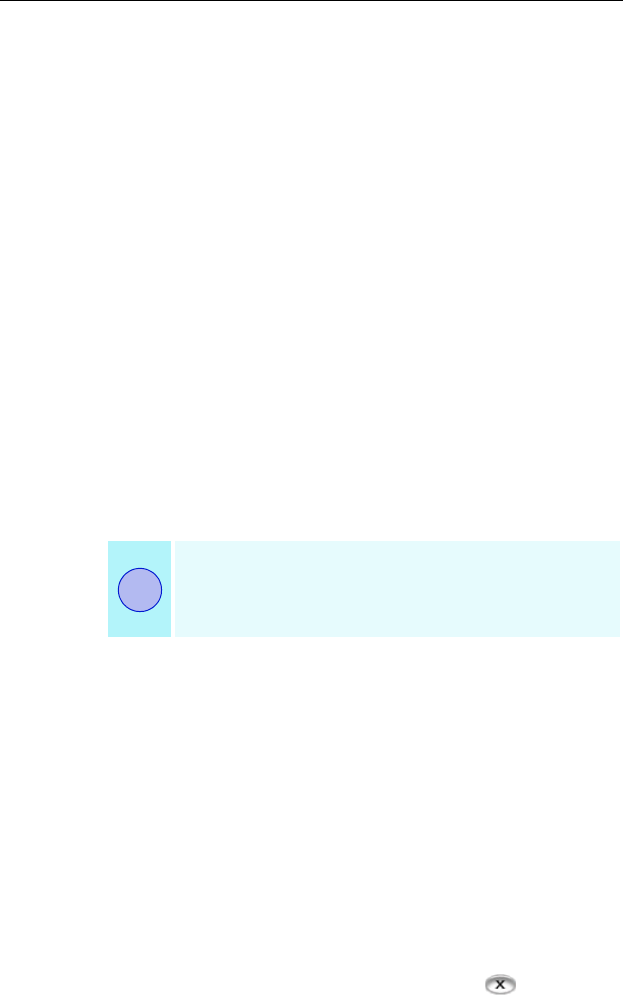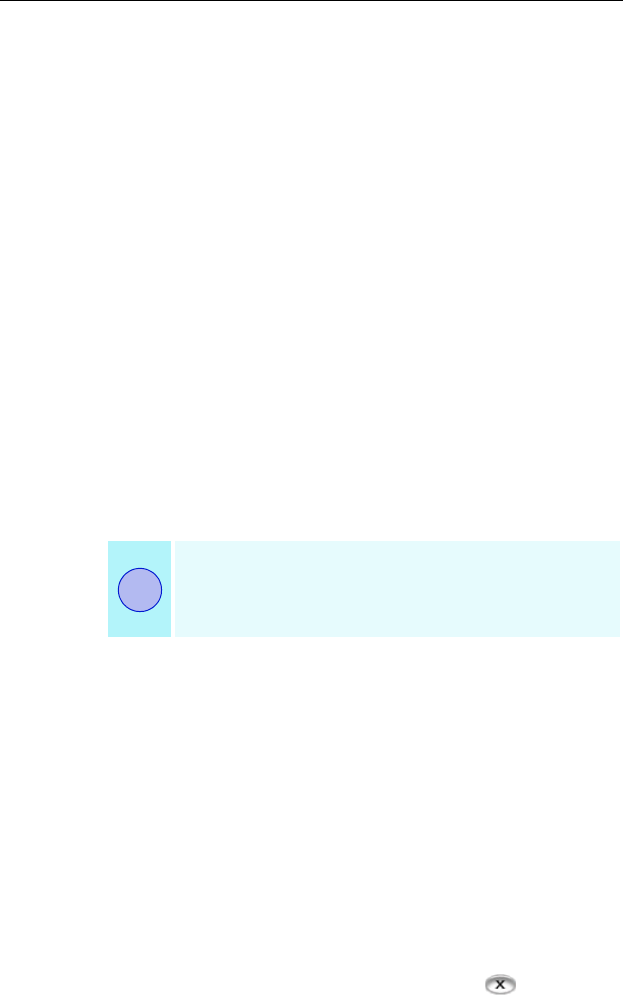
Using Your ALL-IN-WONDER 33
mulTView
™
If you have an ALL-IN-WONDER 9700 Series card and an
ATI TV WONDER PCI card installed in the same system,
mulTView lets you watch a different channel in a secondary
video window. You can record video from your
ALL-IN-WONDER while you watch another channel on the
TVWONDER. The secondary window can be in the following
locations:
Picture in Picture (PiP). When the main video window is in
full-screen, the mulTView (PiP video window is embedded in
the main window. It can be positioned in the top/bottom left or
top/bottom right of the main window.
Picture outside Picture (PoP). If you use only one monitor,
the main and mulTView video windows can be displayed in
separate windows.
If you use dual monitors, you can drag the mulTView window
to the secondary monitor. mulTView can be displayed in a
window or full-screen in the secondary monitor.
mulTView controls include channel up/down, Mute/unmute,
audio, swap channel, volume slider, and channel status. When
mulTView is in focus, you can also type a channel number or
name to change channels.
To enable mulTView
In the mulTView Initialization Wizard, click Enable
mulTView.
To open and close mulTView
1 Right-click the control panel or the video panel.
2 In the Feature menu, click mulTView, then click Show.
To close mulTView click the Close button .
• Or right-click the control panel or the video panel.
• In the Feature menu, click mulTView, then click Show.
The first time you start TV, the mulTView Initialization
Wizard will guide you through setting up the mulTView
window location and the mulTView tuner audio
connection.
i