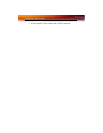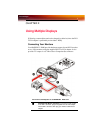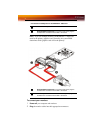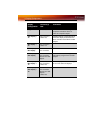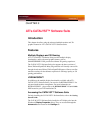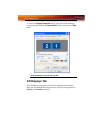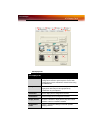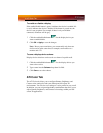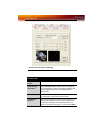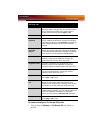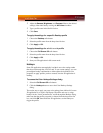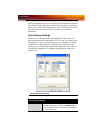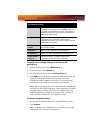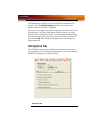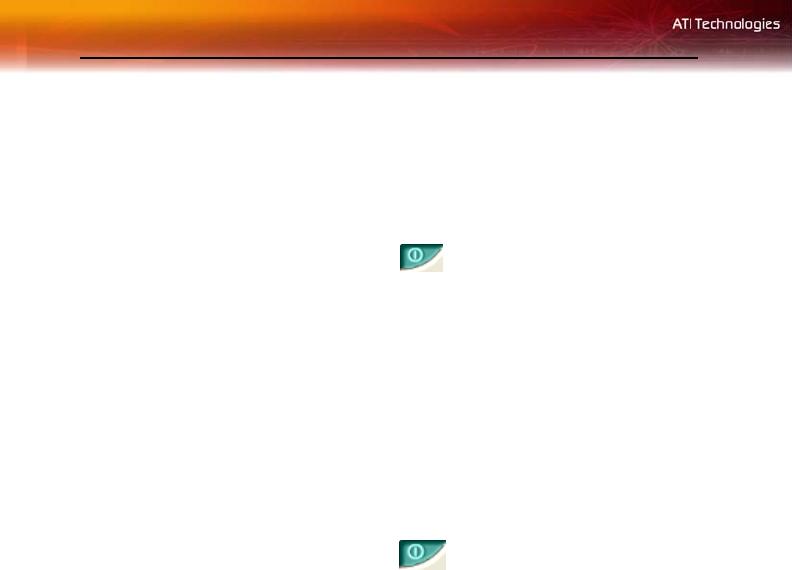
10 ATI Color Tab
To enable or disable a display
If the enable/disable button is green, it indicates the device is enabled. If it
is red, it indicates the device is disabled. If the button is greyed out, the
device is not an option. For example, if there is only one monitor
connected, all buttons will be grey.
1 Click the enable/disable button for the display device you
want to enable/disable.
2 Click OK or Apply to save the changes.
Note: Due to power restrictions, you can normally only have two
devices active at the same time; for example, two monitors or a
monitor and a TV.
To save a display-device scheme
Display-device selections can be saved as a scheme for quick recall.
1 Click the enable/disable button for the display devices you
want to have active.
2 Type a name into the Scheme drop-down list field.
3 Click Save to save the scheme.
ATI Color Tab
The ATI Color tab allows you to configure Gamma, Brightness, and
Contrast color settings for both your desktop and full screen 3D
environments. You can also save settings to a color profile for easy recall.
In addition, you can assign unique hotkey combinations that allow you to
adjust Gamma, Brightness, and Contrast color settings within your full
screen 3D applications.