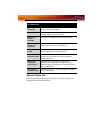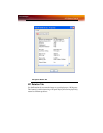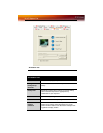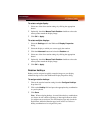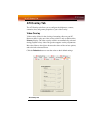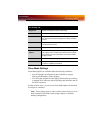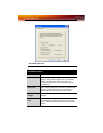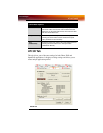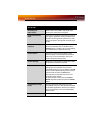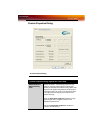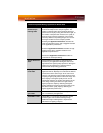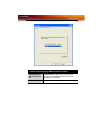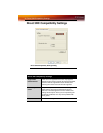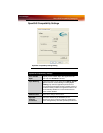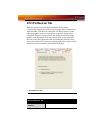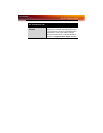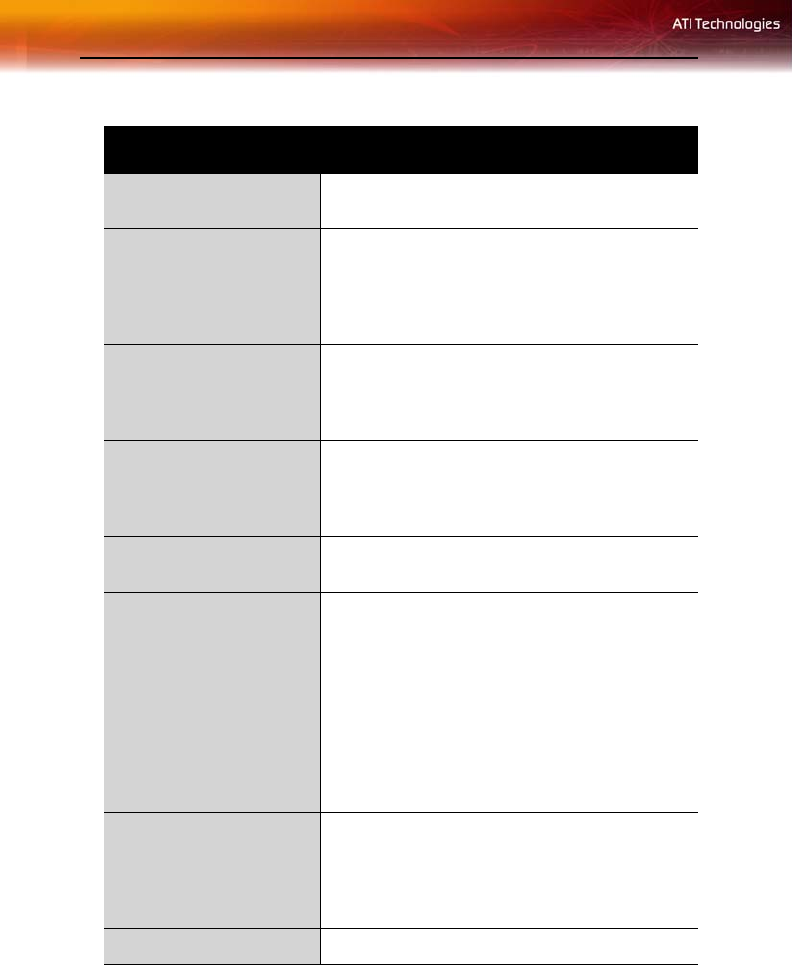
26 ATI 3D Tab
ATI 3D Tab
3D Settings for
radio buttons
Selects either Direct 3D® or OpenGL® as the
format to be altered in the workspace.
Performance/Quality
slider
Controls the overall performance/image quality of
your graphic application. Moving the slider to the
left will maximize application performance, while
moving the slider to the right will maximize image
quality.
Use Custom Settings
checkbox
When Use Custom Settings is checked, the
Performance/Quality slider is disabled and the
Custom button is enabled. Using custom settings
is recommended for advanced users only.
Custom button Opens the Custom Properties dialog. Using
custom settings is recommended for advanced
users only. For more information, refer to the
Custom Properties Dialog section.
Current Settings Shows the current settings for either Direct 3D®
or OpenGL®, whichever is selected.
Profiles for Allows you to save a unique profile of the custom
settings you have selected. Once you have
completed making your custom settings, click OK
in the Custom Properties dialog. Enter a name in
Current Profile and click the Save button.
Saved profiles are selected from the Current
Profile drop-down window.
To delete a profile, select it from the Current
Profile drop-down window and press the Delete
button.
Compatibility Settings
button
Accesses advanced settings that may solve
compatibility issues for a few specific Direct 3D®
or OpenGL® applications, whichever is selected.
For more information, refer to the Compatibility
Dialog section.
Defaults Resets to the dialog’s default values.