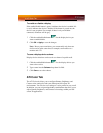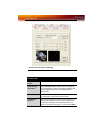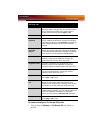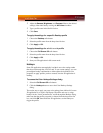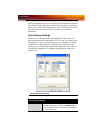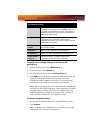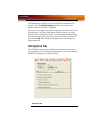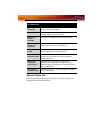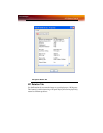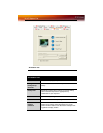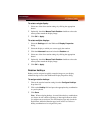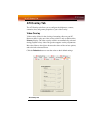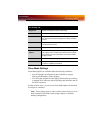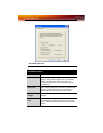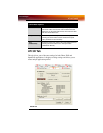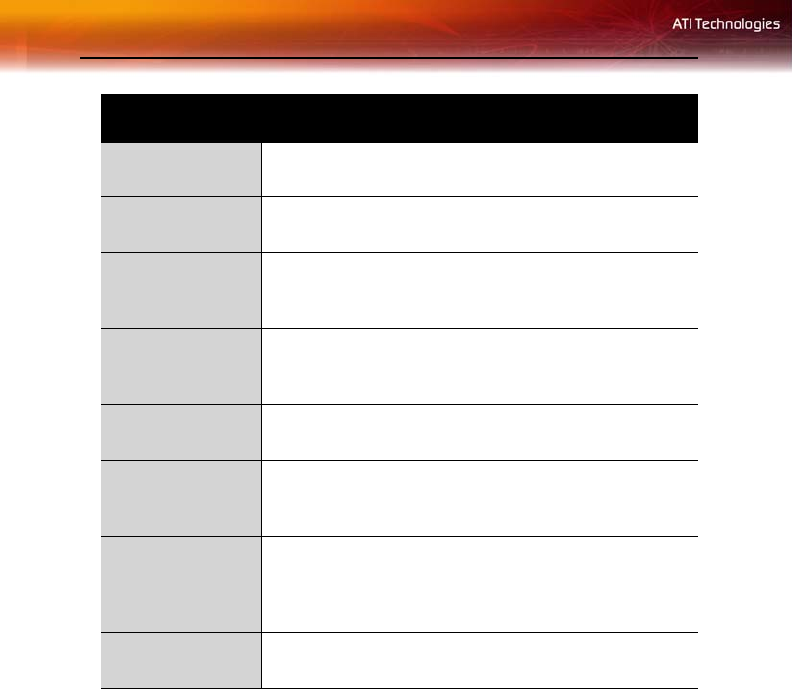
18 ATI Options Tab
Options Details Tab
Clicking the Details button opens the Details tab which contains both
hardware and software information.
ATI Options Tab
Version
Information
Shows the Catalyst version number, 2D version number,
and the driver build information.
Details button Gives access to the Details tab, which lists the card’s
hardware details and driver information.
Reactivate all
warning
messages
Reactivates any disabled graphics warning messages.
Enable ATI
taskbar icon
application
Enables/disables the ATI taskbar applications and
removes the ATI icon from your system tray.
Show ATI icon on
taskbar
Removes/replaces the ATI icon from the system tray
without disabling the ATI icon applications.
Disable quick
resolution feature
The quick resolution feature is accessible by left-clicking
the ATI icon in the system tray. Checking this option
disables this feature.
Reduce DVI
frequency on
high-resolution
Resolves display corruption or no image at high
resolutions (for example 1280x1024 @75Hz) using a
digital DVI display. This setting has no effect when using a
DVI-I-to-VGA adapter.
Alternate DVI
operational mode
Use this option if you are experiencing display corruption
on your DVI flat panel.