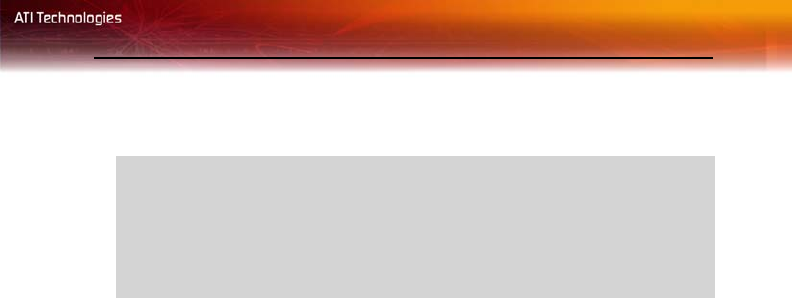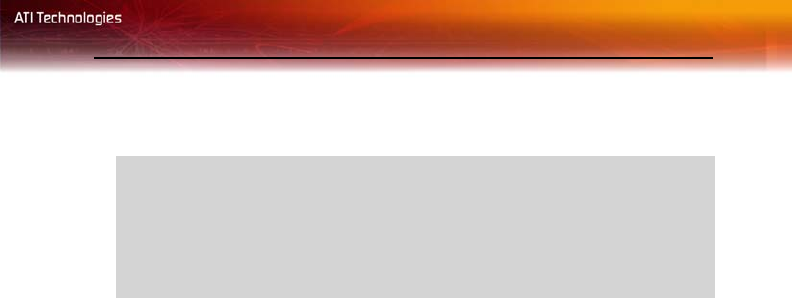
Capturing video using Windows® Movie Maker 47
4 Click the Line-In volume control checkbox, then click OK. If the
Mute checkbox is checked, click it to cancel muting.
Capturing video using Windows
®
Movie
Maker
To capture video with Windows
®
Movie Maker:
1 Click Start then All Programs then Accessories then Windows
®
Movie Maker.
2 Click the Record button to open the Record dialog.
3 Select Record both to record video and audio.
4 Choose record quality.
a) Click Change device...
b) Click Configure...
c) Locate the Video Standard selection box.
d) Choose the video standard appropriate for your country
(PAL for most of Europe, NTSC for North America).
5 Start playback from your camcorder or VCR.
6 Click Record button.
For detailed information on using Windows
®
Movie Maker see the
application’s Help files.
If the volume icon is not in your Taskbar, do the following:
• Click Start, then click Control Panel.
• Double-click Sounds and Audio Devices.
•In the Volume tab, check Place volume icon in the taskbar.