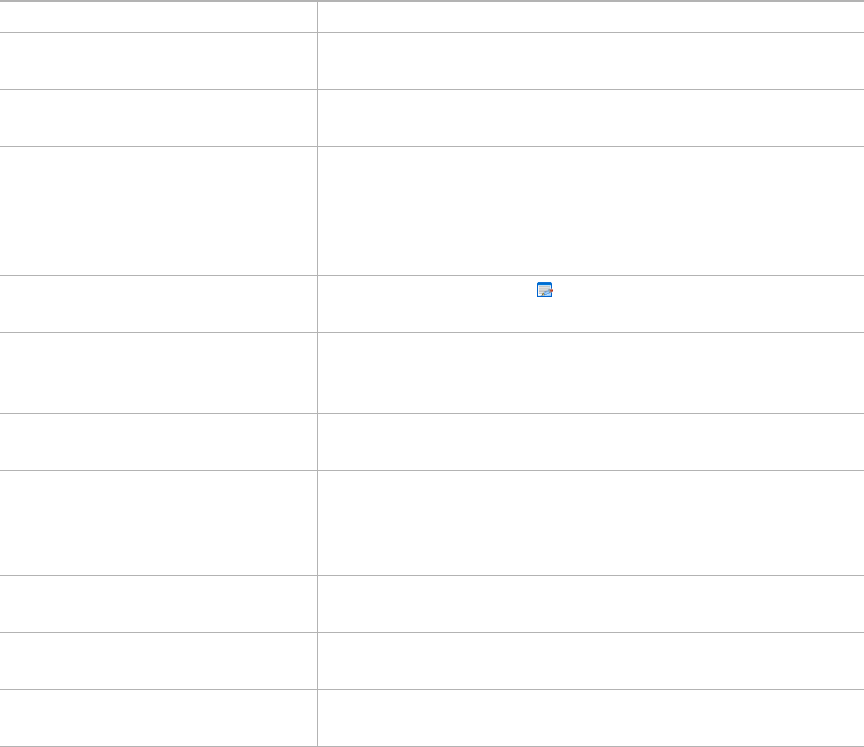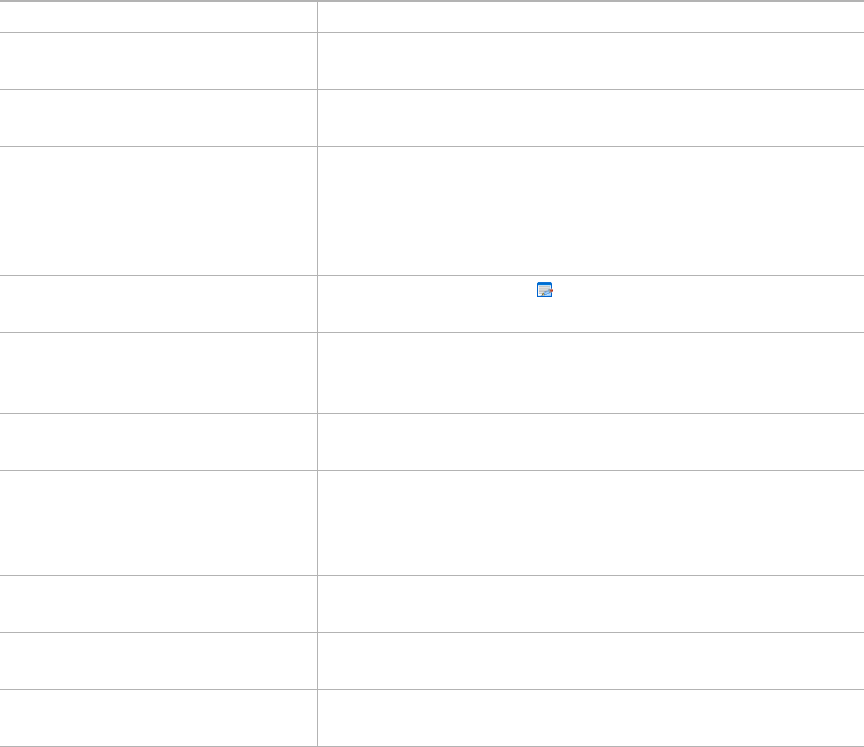
Chapter 10 Broadcast Alert Management
Quick FAQ
48
Broadcast Server User Guide
Quick FAQ
How do I … Description
Add a new alert Click the Add Priority alert button at the top of the list to
create an alert. This will open the alert Page.
Edit an alert Click the title of the record you want to modify. This will
open the alert Page.
Delete one or more alert Check the box next to each record that you want to delete,
or check the box in the list’s title to select all records
displayed. Then, click the Delete Selected button. Note
that you can only delete alerts you own. (The system
administrator can delete any alert.)
Change the ownership of an alert Click the notepad icon ( ) to the right of the alert title and
select the new owner from the popup list.
Send an alert containing a
graphic
Edit the alert record, check the alert graphic option and
select a graphic from the media library using the Select a
Graphic button. Then, save your changes.
Stop an alert from being
delivered to subscribers
Edit the alert record, uncheck the alert active checkbox,
and save your changes.
Send an alert to every phone in
the organization
Edit the alert record, check the Everyone distribution list
and save your changes. Note that you can only send to
Everyone if the system administrator has granted you this
privilege.
Change the recipients of an alert Edit the alert record, select the distribution lists and save
your changes.
Change the delivery schedule for
an alert
Edit the alert record, change the schedule in the Delivery
schedule section and save your changes.
Add or remove buttons on an
alert
Edit the alert record, change the button definitions, and
save your changes.