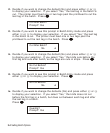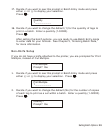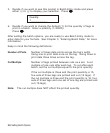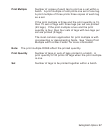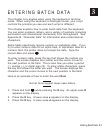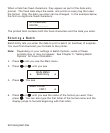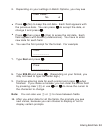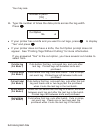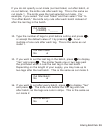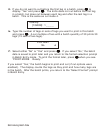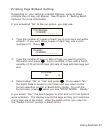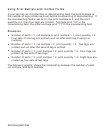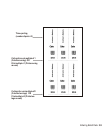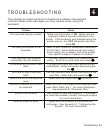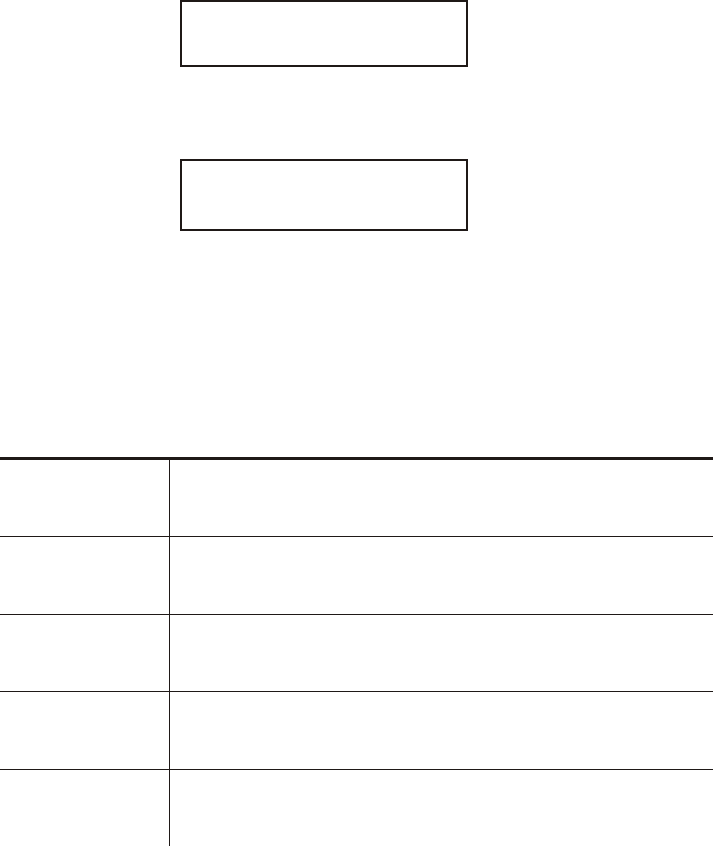
You may see
Number of parts?
[1/5]: _
11. Type the number of times the data prints across the tag width.
Press N.
Cut Option
No r
¨
If your printer has a knife and you want to cut tags, press R to display
“Yes” and press N.
¨
If your printer does not have a knife, the Cut Option prompt does not
appear. See “Printing Tags Without Cutting” for more information.
If you answered “Yes” to the cut option, you have several cut modes to
select from.
Cut after tag
(Cut Mode 1)
Cuts before first tag, cuts each tag, and cuts after
last tag. Printed tags left between knife and
printhead.
Cut after batch
(Cut Mode 2)
Cuts before first tag, cuts after batch. Cuts in strips,
not each tag. Printed tags left between knife and
printhead.
Cut last ticket
(Cut Mode 3)
Cuts before first tag, cuts each tag, cuts after the last
tag and feeds one or two tags past the printhead
when it cuts the last tag in the last batch.
No cut before
(Cut Mode 4)
Does not cut before the first tag in a batch, but cuts
between each tag and after the last tag in the batch.
Printed tags left between knife and printhead.
Cut in Strips
(Cut Mode 5)
Cuts before first tag, cuts after batch. Cuts in strips,
not each tag. Feeds one or two tags past the
printhead when it cuts the last tag in the batch.
3-4 Entering Batch Data