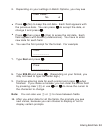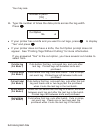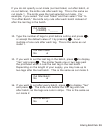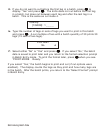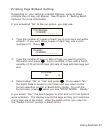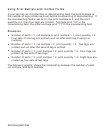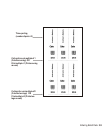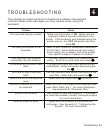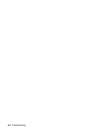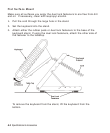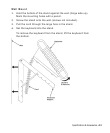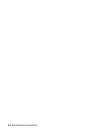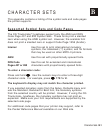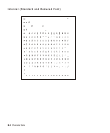TROUBLESHOOTING 4
This chapter provides solutions to keyboard problems and explains
common status code messages you may receive when using the
keyboard.
Problem Action
The keyboard display is blank. Make sure the printer is ON. Make sure the
keyboard cable is securely attached to the
printer. If the keyboard was attached while the
printer was on, turn OFF the printer and then
back ON.
The data you entered is not
accepted.
Refer to your format for acceptable characters
for this field. Some fields accept only letters,
some accept only numbers, and some accept
only specific ranges of letters or numbers.
Your data was not accepted
and blanks are still showing.
This field requires data for all underscores
shown. Enter the correct data and press N.
You entered an incorrect check
digit.
The data and check digit must be the correct
combination. Enter the correct data and press
the N.
You tried to skip a required
field.
This field requires data before continuing to the
next field. Enter data and press the N.
Letters are not in the expected
case.
Make sure the Caps Lock (c) is not on.
Monetary symbols do not print
as expected.
Make sure your font supports the selected code
page (Bold, ANSI, etc.). For more information,
see Appendix B, “Character Sets.”
Script is not running. Turn printer off and then back on. If this does
not solve the problem, contact Technical Support
for more information.
Scanner does not work. Make sure the scanner is connected and
configured. See Appendix C, “Configuring the
System,” for more information.
Troubleshooting 4-1