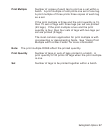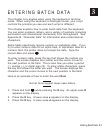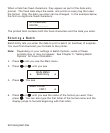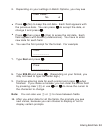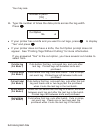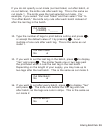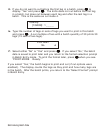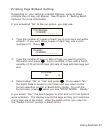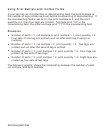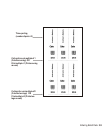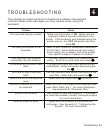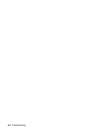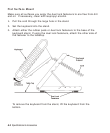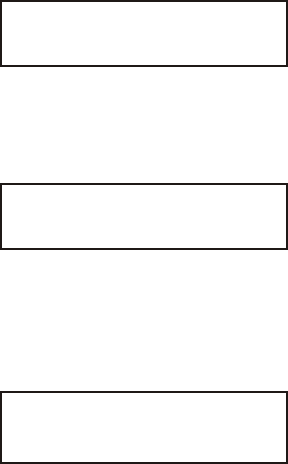
Printing Tags Without Cutting
Depending on your settings in Batch Options, some of these
prompts may or may not appear. See Chapter 2, “Setting Batch
Options” for more information.
If you answered “No” to the cut option, you may see
Print Multiple
[1/32000]: _ _ _ _ _
1. Type the number of copies of each tag to print as a set within
a batch. If you want three copies of each tag, use a print
multiple of 3. Press N.
Quantity
[1/32000]: _ _ _ _ _
2. Type the number of tags or sets of tags you want to print in
this batch and press N. A print multiple of two with a batch
quantity of 30 prints 60 tags (30 sets of tags with two tags per
set).
Print Now?
No r
3. Select either “No” or “Yes” and press N. If you select “No,”
the batch data is saved to print later and you return to the
format selection prompt in Batch Entry mode. To print the
format later, press N when you see “PRINT MODE Ready.”
If you select “Yes,” the batch begins to print and cut (if cut options
were enabled). The display counts the tags as they print and how
many tags are in the batch. After the batch prints, you return to
the “Select Format” prompt in Batch Entry.
Entering Batch Data 3-7