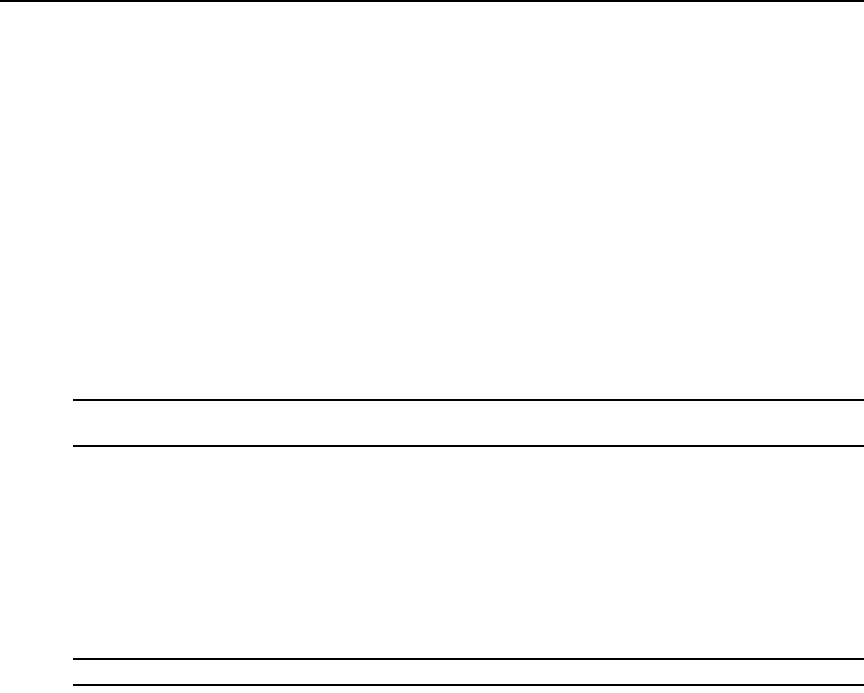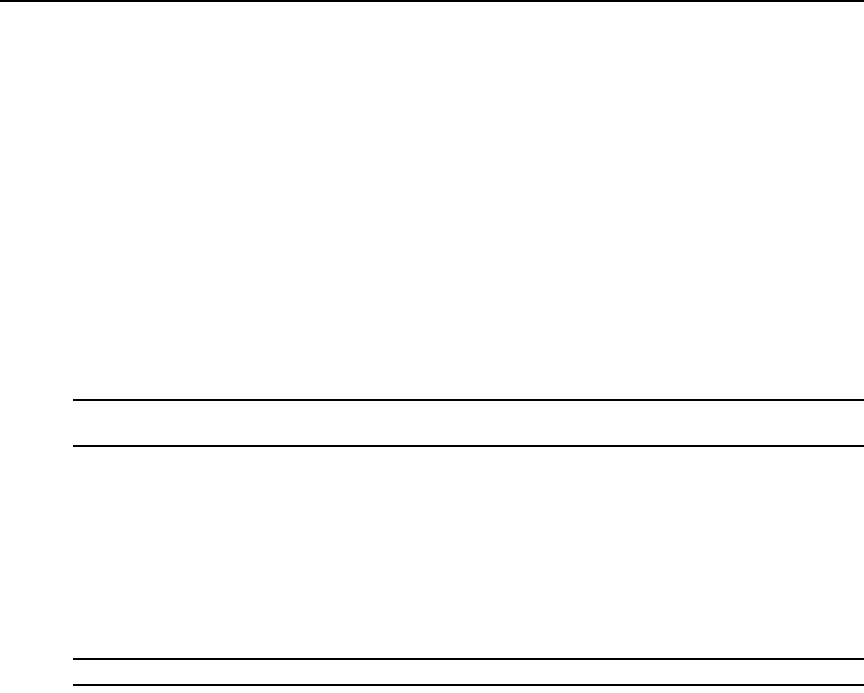
10 DSR1024 Switch Installer/User Guide
9. Power up the target device and then power up the DSR1024 switch. After approximately one
minute, the switch completes initialization and displays the target video on the local
port monitor.
10. If you did not use the console menu interface to configure the DSR1024 switch, use the
DSView 3 software to configure the switch. See the DSView Installer/User Guide or the
DSView 3 Online Help for detailed instructions.
To connect a DSRIQ module to a server:
1. Attach the color-coded connectors of a DSRIQ module to the corresponding keyboard,
monitor and mouse ports on the server you will be connecting to the DSR1024 switch.
2. Attach one end of the CAT 5 patch cable to the RJ-45 connector on the DSRIQ module.
Connect the other end of the CAT 5 patch cable to the desired port on the back panel of the
DSR1024 switch.
NOTE: When connecting a Sun DSRIQ module, you must use a multi-sync monitor in the local port to
accommodate Sun computers that support both VGA and sync-on-green or composite sync.
To connect a DSRIQ module to a serial device:
1. Attach the DSRIQ-SRL module 9-pin serial connector to the serial port of the device you will
be connecting to the DSR1024 switch.
2. Attach one end of the CAT 5 patch cable to the RJ-45 connector on the DSRIQ-SRL module.
Connect the other end of the CAT 5 patch cable to the desired port on the back panel of the
DSR1024 switch.
NOTE: The DSRIQ-SRL module is a DCE device and supports only VT100 terminal emulation.
3. Connect the power supply to the power connector on your DSRIQ-SRL module. The cable
expander can be used to power up to four DSRIQ-SRL modules from a single power supply.
4. Connect the DSRIQ-SRL module power supply to an appropriate AC wall outlet. Power up
your serial device. See
Appendix C on page 56 for more information on DSRIQ-SRL modules.
Verifying the Connections
Verify the connections between the DSR1024 switch, DSRIQ modules and serial devices by
reading the status of the LEDs on the DSR1024 switch and the DSRIQ module.