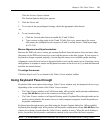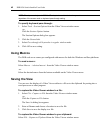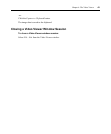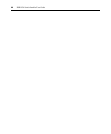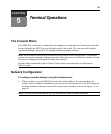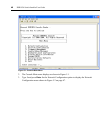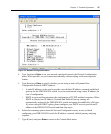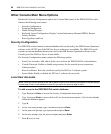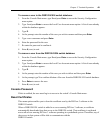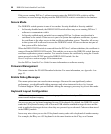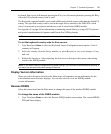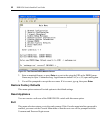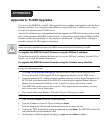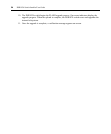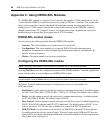Chapter 5: Terminal Operations 49
To rename a user in the DSR10241024 switch database:
1. From the Console Main menu, type 2 and press Enter to access the Security Configuration
menu
option.
2. Type 1 and press Enter to access the Local User Accounts menu option. A list of users already
within the database appears.
3. Type E.
4. At the prompt, enter the number of the user you wish to rename and then press Enter.
5. Type a new username and press Enter.
6. Enter the password for the user.
7. Re-enter the password to confirm it.
8. Enter 0 (zero) to exit.
To remove a user from the DSR10241024 switch database:
1. From the Console Main menu, type 2 and press Enter to access the Security Configuration
menu option.
2. Type 1 and press Enter to access the Local User Accounts menu option. A list of users already
within the database appears.
3. Type D.
4. At the prompt, enter the number of the user you wish to delete and then press Enter.
5. At the prompt, type Y to confirm deletion of the user from the DSR10241024 switch database.
6. Press Enter to remove the user.
7. Enter 0 (zero) to exit.
Console Password
If this is enabled, the user must log in to access to the switch’s Console Main menu.
Reset Certificates
This menu option enables you to clear the certificate sent by the DSView 3 software to the
DSR1024 switch.
When a DSR10241024 switch is added to a server running DSView 3 software, a certificate
automatically downloads from that server to the DSR1024 switch. That certificate is replicated
across all servers running DSView 3 software operating in a predefined system. Thereafter, any of
the servers in that system will be able to communicate with the
DSR1024 switch.