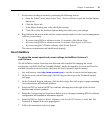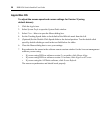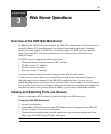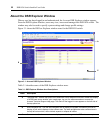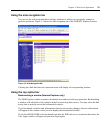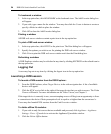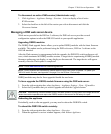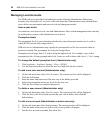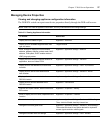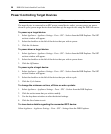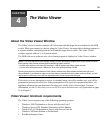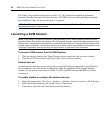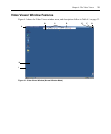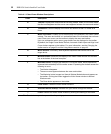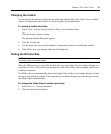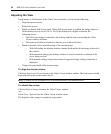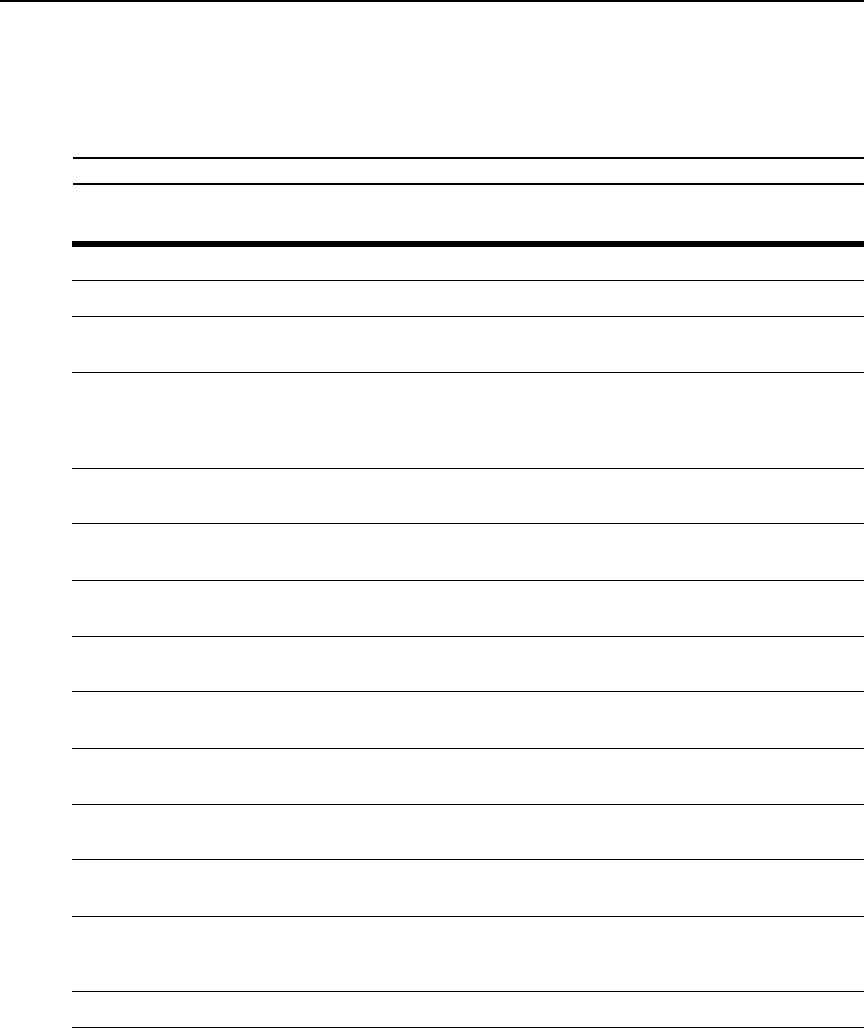
Chapter 3: Web Server Operations 27
Managing Device Properties
Viewing and changing appliance configuration information
The DSR1024 switch can report most device properties directly through the DSR web browser.
NOTE: Users can view all appliance information, but only Administrators can change settings.
Table 3.2: Viewing Appliance Information
To do this: Select this:
Display the unit’s name or type Appliance - Overview
Display a list of available target devices, their
type and status
Target Devices
Enter, change or display the unit’s network
address, gateway address, subnet mask, MAC
address, LAN speed, DHCP enable status or
ICMP ping reply status
Appliance - Appliance Settings - Network
Display the unit’s current firmware revision for
application, boot and Video FPGA
Appliance - Appliance Settings - Versions
Display a list of the attached IQ module and
its
status
Appliance - Appliance Settings - Ports - IQ modules
Display a list of active KVM sessions and
their
duration
Appliance - Appliance Settings - Sessions - Active
Display a list of devices attached to the
DSR1024
switch
Appliance - Appliance Settings - Sessions - Active
Display a list of devices attached to the
DSR1024
switch
Appliance - Connections
View the unit’s part number, serial number and
EID number
Appliance - Properties - Identity
Enter or display the unit’s Site, Department and
Location
Appliance - Properties - Location
Enable the inactivity timeout Appliance - Appliance Settings - Sessions - KVM settings.
Then, click the Enable Inactivity timeout box
Change the unit encryption level Appliance - Appliance Settings - Sessions - KVM settings -
Then select the level of encryption desired for keyboard/
mouse signals and then video signals
Change the modem time-out settings Appliance - Appliance Settings - Ports - Modem