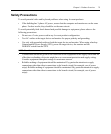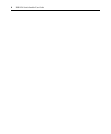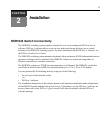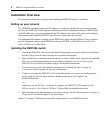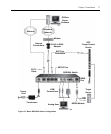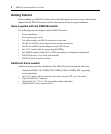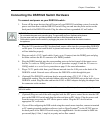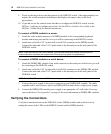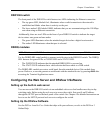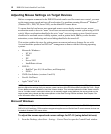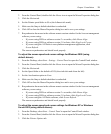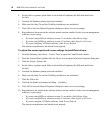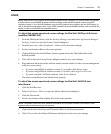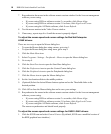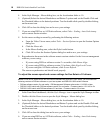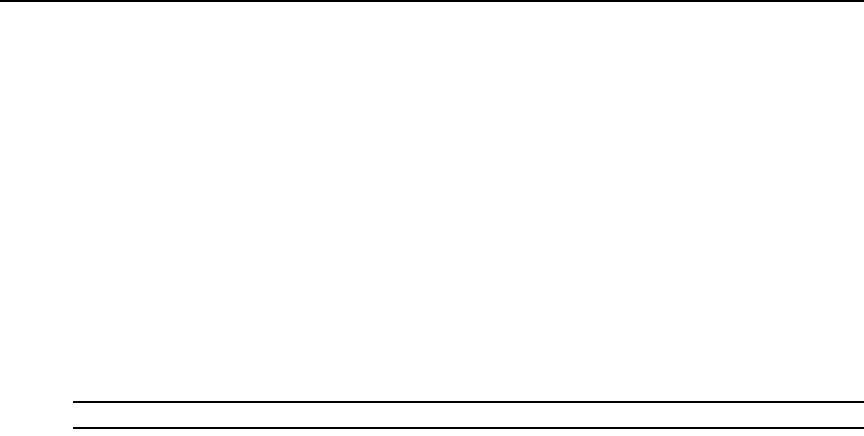
Chapter 2: Installation 11
DSR1024 switch
The front panel of the DSR1024 switch features two LEDs indicating the Ethernet connection.
• The top green LED, labeled Link, illuminates when a valid connection to the network is
established and blinks when there is activity on the port.
• The lower amber LED, labeled 100M, indicates that you are communicating at the 100 Mbps
rate when using an Ethernet connection.
Additionally, there are two LEDs on the front of your DSR1024 switch to indicate the target
device status: one green and one amber.
• The green LED illuminates when the attached target device has a digital session active.
• The amber LED illuminates when that port is selected.
DSRIQ modules
NOTE: PS/2, Sun and USB DSRIQ modules are available for attaching computers to your DSR1024 switch.
Use the DSRIQ-SRL serial module to connect serial devices to the DSR1024 switch. The DSRIQ-
SRL features two green LEDs: a POWER LED and a STATUS LED.
• The POWER LED indicates that the attached DSRIQ-SRL is powered on.
• The STATUS LED indicates that a valid selection has been made to a DSR switch.
The DSRIQ-SRL module prevents a serial break from the attached device if the module loses
power. However, a user can generate a serial break with the attached device by pressing
Alt-B after
accessing the Terminal Applications menu.
Configuring the Web Server and DSView 3 Software
Setting up the built-in web server
You can access the DSR1024 switch via an embedded web server that handles most day-to-day
switching tasks. Before using the web server to access the switch, first specify an IP address.
through the SETUP port on the back panel of the switch. See
Chapter 4 for detailed instructions on
how to use the SETUP port and web server to configure the switch.
Setting Up the DSView Software
See the DSView Installer/User Guide that ships with your software, or refer to the DSView 3
Online Help.